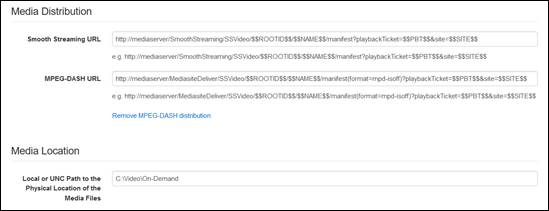
Progressive On-Demand servers stream Windows Media and H.264 files for on-demand viewing using Smooth Streaming. You can optionally enable MPEG-DASH distribution. Distribution is via HTTPS using Progressive Download and Bit Rate Throttling.
Files are uploaded to the storage location via HTTPS using Mediasite File Server or via FTP or SFTP.
You will add a Progressive On-Demand server if your users will view on-demand presentations on desktops, laptops, and mobile devices.
To add a Progressive On-Demand server:
1. Click Recording > Content Servers > Add New and enter a name and description that will help you and other users identify the server easily.
2. Select Progressive On-Demand as the Server Type.
3. Specify the server’s settings:
|
Settings |
Details |
|
Use File Server |
Select this radio button if you are using File Server to upload media to your media server. You must create a file share for the publishing location. You must then give a domain account access to this share. The domain account should correspond to the identity running the File Server application pool on Mediasite Video Platform. Select the Use SSL check box if SSL is configured on your media server. |
|
Use FTP/SFTP |
Select this radio button if you are using FTP or secure FTP (SFTP) to upload media to your media server. |
|
Storage URL |
Enter the URL for the FTP/SFTP location. |
|
Username/Password |
Credentials used to establish authenticated access to the storage location via FTP/SFTP. Click the “Test” button next to the Storage URL field to make sure you can connect to the location using the specified credentials. |
|
Streaming Service |
Select the radio button next to the service you want to use to stream on-demand content to your audience: Mediasite Deliver or Custom. |
|
Distribution URL |
Mediasite Player uses the distribution URLs for video playback. Click the example URL to copy it in the field. Update the URL with the FQDN or IP address of your media server. This automatically updates the value of all distribution URLs. The example URL and distribution URLs listed will reflect the selected streaming service. All URLs contain variables that are substituted at run time. |
|
Enable CDN Progressive Download distribution mode |
If you selected Mediasite Deliver and are using a CDN, select this check box. Secured presentation playback requires a playback ticket. When this check box is checked, a common playback ticket is used across sessions rather than a unique playback ticket for each viewing session. This allows content for secured presentations to be cached by proxies and caching devices. |
|
Local or UNC Path to the Physical Location of the Media Files |
Enter the local or UNC path that points to the publishing point. Files will be uploaded to this location. If this path resides on a different machine, and a UNC path is used, you must create a file share for this path. Access to this share must be given to a domain account, which corresponds to the identity running the File Server application pool on Mediasite Video Platform. |
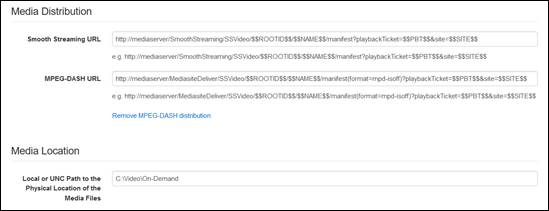
Add Progressive On-Demand server: Media Distribution and Location settings
4. Click Save.