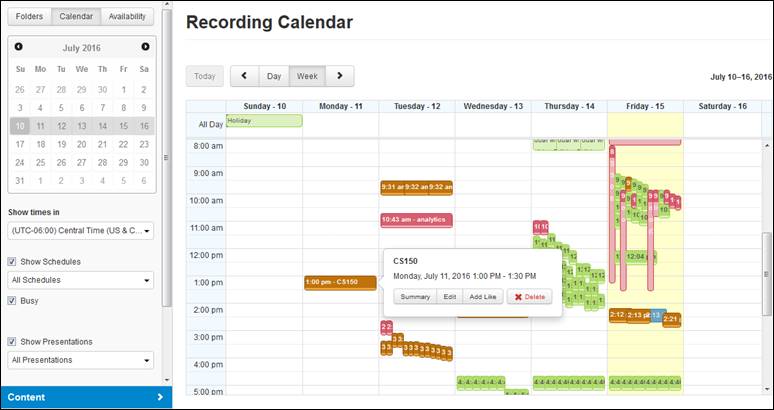
You will use the Calendar view to get a complete view of upcoming presentations and schedules and Recorder availability. On this page, you view a schedule or presentation's summary, edit it, quickly add a similar schedule or presentation using the Add Like feature, and delete it.
To view schedules and presentations in the recording calendar:
1. Click Content > Calendar and select a time zone from the Show times in drop-down list.
2. Select the Show Schedules check box to include schedules in the calendar. Select a Recorder in the drop-down list to view only its schedules. By default, Recorders that are currently recording are included. Clear the Busy check box to remove them from the calendar.
3. Clear the Show Presentations check box to filter out individual presentations. When presentations are included, you can filter them by status.
4. Navigate to the date you want in the calendar and click the time slot where you want to add a schedule.
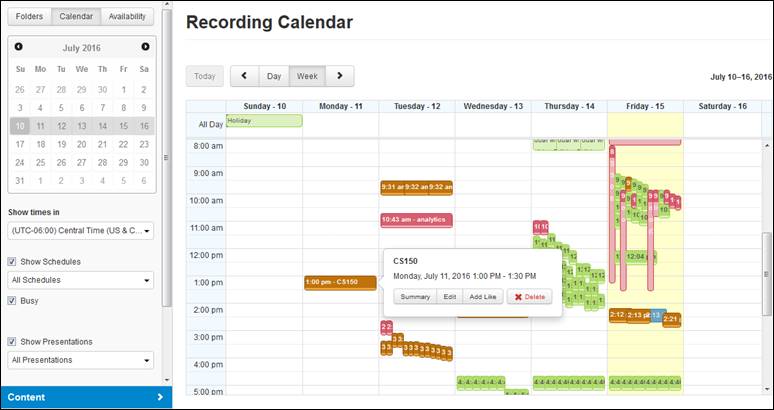
![]() Recording Calendar
Recording Calendar