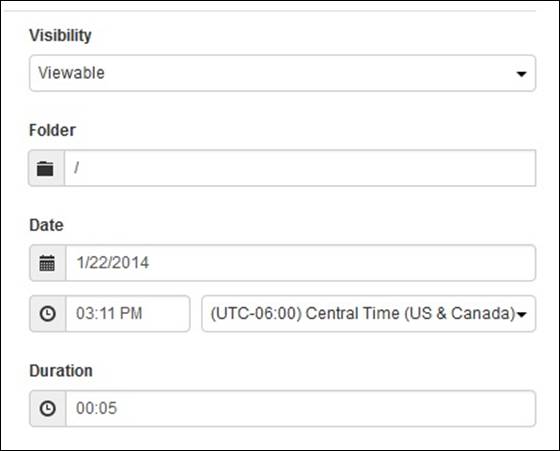
There are three presentation visibility states for recorded presentations published to Mediasite: offline, private, and viewable. At any time, you can update a presentation’s visibility.
To update a presentation’s visibility:
1. Navigate to the presentation and select it to view its summary page.
2. From the Publishing Options drop-down list, select how you want the Mediasite to handle presentations once they have been recorded from the drop-down list:
|
Setting |
Details |
|
Viewable |
Allows users with appropriate permissions to view presentation. Once the presentation is in this state, if publishing to external sites is enabled, its audio or video podcasts are published to the sites. |
|
Private |
Select so only the owner (you) can view the recorded presentation. Other users will be able to see the presentation in Mediasite applications, but they will not be able to view it. Only the presentation’s owner can view, search for, and update the presentation. Changing a presentation’s visibility to private allows you to fine-tune a presentation before making it available for viewing. |
|
Offline |
Select so no one can view the recorded presentation. Offline presentations are not available for viewing or in searches and only you (the presentation owner) can update them. Changing a presentation’s visibility to offline allows you to hide a presentation without changing its permissions. |
3. Click Save.
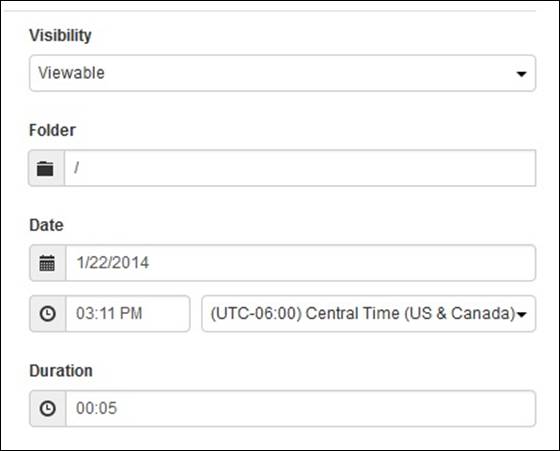
Presentation properties page, update presentation’s visibility
 You can also schedule
visibility updates from a presentation’s Actions tab.
This is useful if you want to assure that your content is made available to your
audience on a specific date or within a specific period after it is uploaded to
Mediasite.
You can also schedule
visibility updates from a presentation’s Actions tab.
This is useful if you want to assure that your content is made available to your
audience on a specific date or within a specific period after it is uploaded to
Mediasite.