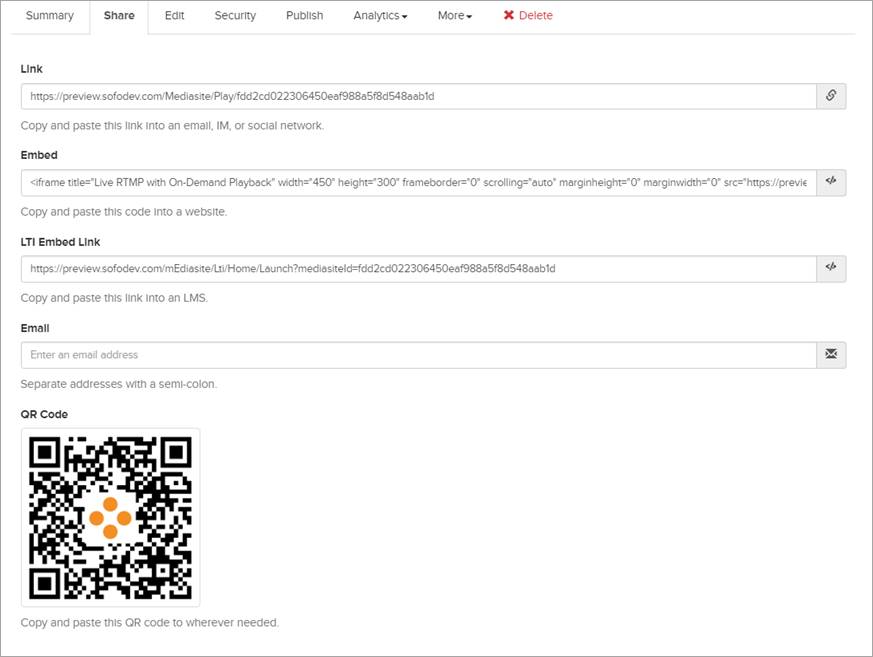
You can share your presentations with your audience by sending emailing or instant messaging the link, embedding the presentation in a website, by sending email invitations for them, or sharing the QR code. If the presentation is not public, users are required to log in before they can view it.
To share a presentation:
1. Navigate to the presentation you want.
2. On the presentation’s Summary page, click Share, and do one of the following to share your presentation with others:
|
Setting |
Details |
|
Send link via instant message (IM), email, or social network |
Copy the URL provided in the Link field and paste it into the email, IM, or social networking application you are using.
|
|
Embed in a website |
Copy the code provided in the Embed field and paste it into the application you are using to update your website. |
|
Embed presentation in a Learning Management System (LMS) |
Copy the code provided in the LTI Embed Link field and paste it into an LMS course page. |
|
Send Mediasite system email with prepared text and link |
Enter the destination email addresses in the Email field. Update the prepared text as needed and click Send. |
|
QR Code |
Right-click the QR code image to copy or download and save it. You can then share it with your audience. Your learners can then use their phones to scan the QR code image and access the presentation. |
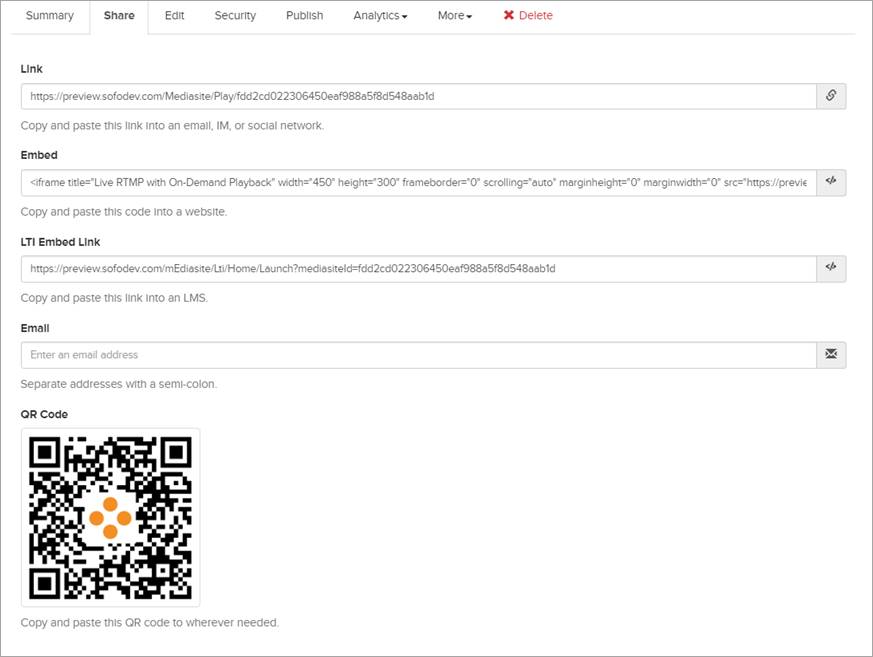
Presentation Summary page, share presentation options
 You can also send an
email invitation for a presentation from the Mediasite Player as well as
customize the default text in email invitations. For more information on
customizing the default email text, see the Mediasite Configuration
Guide.
You can also send an
email invitation for a presentation from the Mediasite Player as well as
customize the default text in email invitations. For more information on
customizing the default email text, see the Mediasite Configuration
Guide.