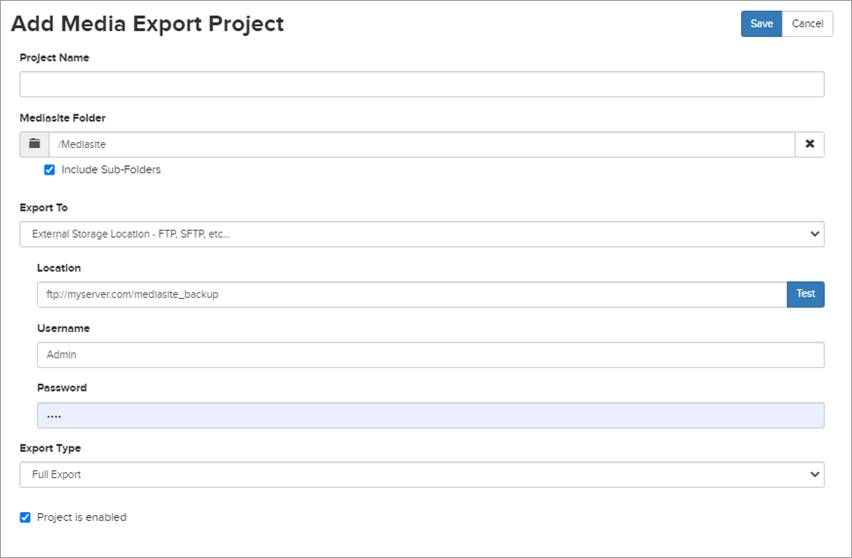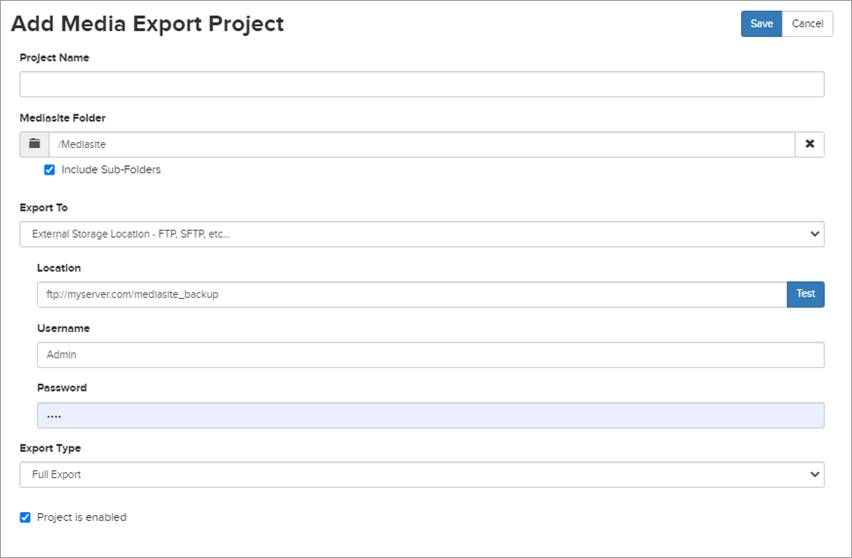
When you export a presentation, you are transferring it and all its associated files in a flat file format to a location accessible from your Mediasite. Typically, the destination for exported presentations is another Mediasite for on-demand viewing via a direct export or as an import from an external storage location. To automate exports, you will create media export projects.
To export a presentation to an external storage location:
1. Click Settings > Media Export Projects > Add New and specify the following media export project settings:
|
Setting |
Details |
|
Project Name |
Enter a name for the project that you and other users can identify easily. |
|
Mediasite Folder |
Click in the field and navigate to the folder to which you will add presentations you want to export. Select the Include Sub-folders check box to export presentations added to sub-folders. |
|
Export To |
Select External Storage Location to export the presentations in the selected folders to an FTP, SFTP, or network location accessible from Mediasite. |
2. Enter the following information:
|
Setting |
Details |
|
Location |
Enter the storage location. For example, if you are exporting it to an FTP server, you will enter ftp://ftpserver.yourcompany.com/storagelocation |
|
Username/Password |
Enter the credentials needed to connect to the storage location. Click Test to verify Mediasite can connect to the location using these credentials. |
3. By default, the project is enabled, which means Mediasite will begin processing its associated job. If you want to start the job later, clear the Project is enabled check box.
4. Click Save.