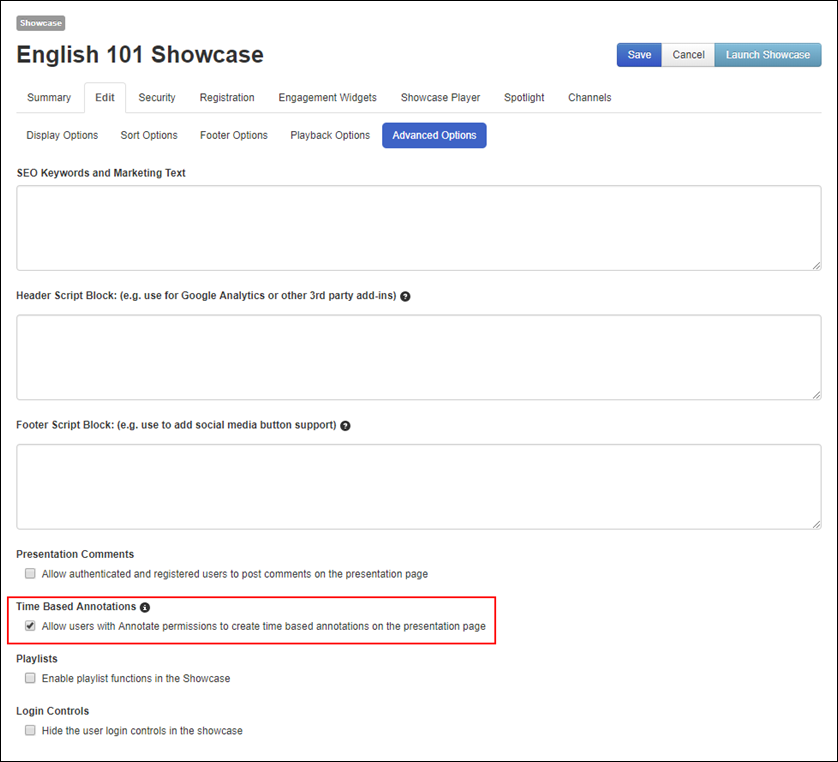Enable time-based annotations
To enable time-based annotations on a showcase:
1. Click Publishing >
Showcases and click the title of the showcase you want to update.
2. On the showcase’s properties
page, click Edit > Advanced Options and navigate to the bottom
of the page.
3. Select
the Allow users with Annotate permissions to create
time-based annotations on the presentation page check box.
4. Click
Save.
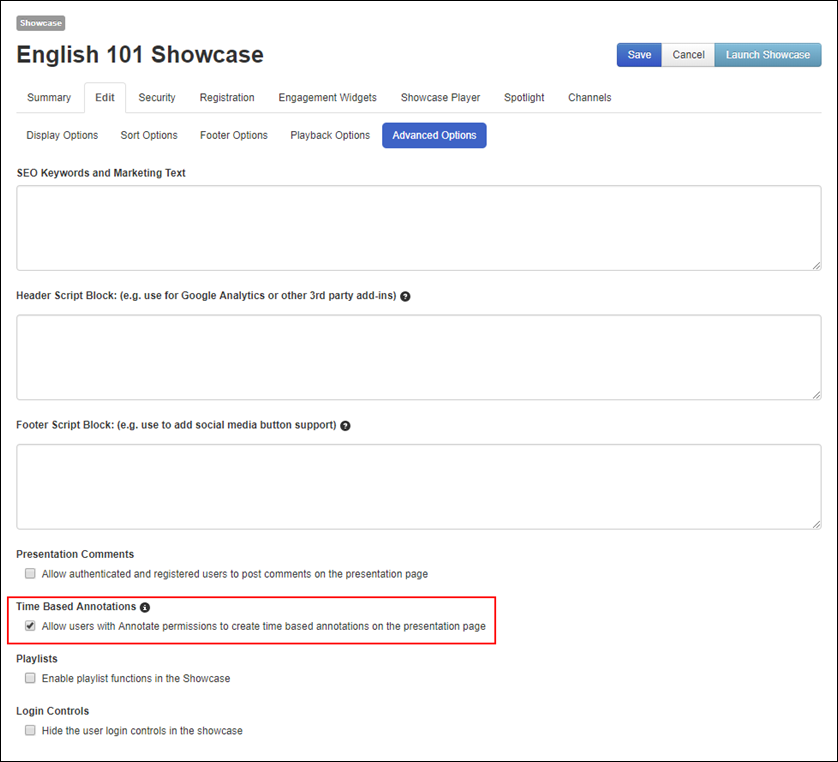
Enable time-based annotations
Considerations when enabling time-based annotations
When you enable time-based annotations on a showcase, all
added presentations will support annotations. Content creators (users with write
permissions on presentations) will limit users’ access to this feature using
security permissions and by setting the presentation’s annotation mode.
Annotate permissions
Content creators can limit who can add annotations to their
presentations by assigning Annotate permissions.
Users with Annotate permissions on a presentation will
be able to add new annotations, post comments, and reply to other user’s
comments.
 Content creators
can also give users Annotate permissions to their
presentations from within a showcase. They will only be able to give annotation
privileges from within the application to users with View permissions on their presentation. For more
information, see Showcase Help available within your showcase.
Content creators
can also give users Annotate permissions to their
presentations from within a showcase. They will only be able to give annotation
privileges from within the application to users with View permissions on their presentation. For more
information, see Showcase Help available within your showcase.
Moderate permissions
Users can be assigned Moderate permissions to moderate
annotations and discussions. In the Moderate application, moderators will use
the Hide Post option to hide
flagged or inappropriate user comments and annotations. Moderators must also
have Annotate and View permissions on a folder or
presentation.
Annotation modes
Content creators can use
annotation modes to limit who can update and delete comments and annotations on
a presentation. In the presentation’s settings, the annotation mode can be set
to Moderated or
Unmoderated.
If set to Moderated, users can post, edit,
and delete their own annotation content. If set to Unmoderated, annotations and
discussion posts cannot be modified or deleted.
The following table provides
more detail:
|
Annotation
mode |
Actions |
|
Moderated |
All users with Annotate permissions can:
•
Create new annotations
•
Edit their own annotations
•
Delete their own annotations, if there are no discussion posts.
•
Add new posts and comments to annotations
•
Edit their own comments
•
Delete their own comments, if no replies from other users.
•
Presentation owner and moderators can hide flagged or inappropriate
annotations and comments |
|
Unmoderated |
All users with Annotate permissions can:
•
Create new annotations.
•
Add new discussion posts and comments to annotations
•
Presentation owner and moderators can hide flagged or inappropriate
annotations and comments
•
Annotations, posts and comments cannot be edited or deleted.
|
 For more information on
how to set a presentation’s annotation mode, see Add presentation.
For more information on
how to set a presentation’s annotation mode, see Add presentation.