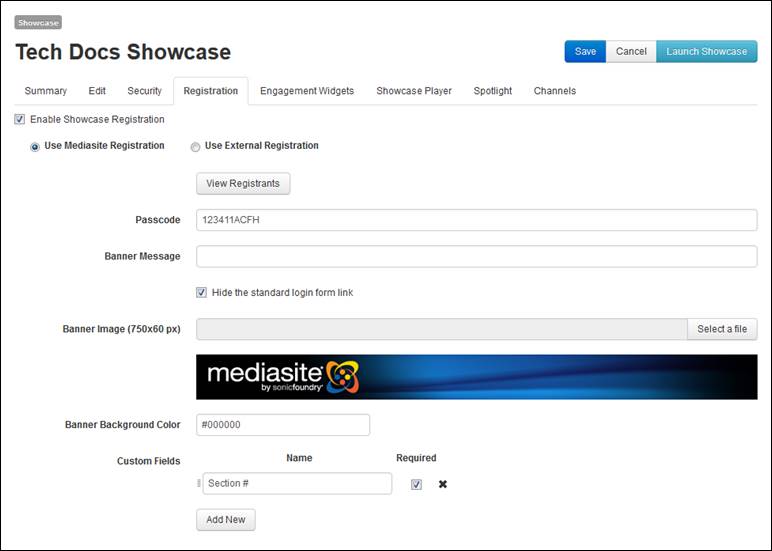Enable registration on Mediasite Showcase to collect user
analytics. You can use Mediasite’s registration page or an external registration
page.
Showcase registration scenarios
The following table describes what you can expect when
using showcase registration with different levels of security on the showcase
and its channels and presentations.
|
Scenario |
Characteristics |
Expected behavior when accessing
showcase and content |
|
1 |
•
Showcase is secure
•
All channels use Showcase registration
•
Some content is secure |
When accessing a showcase, users must register before
any content is visible. |
|
2 |
•
Showcase is public
•
All channels use Showcase registration
•
Some content is secure |
•
When accessing a showcase, users can see all channels and browse
all presentations.
•
When users click a channel or presentation, they must register
before content is visible or playable. |
|
3 |
•
Showcase is secure
•
Some channels use Showcase registration
•
Some content is secure |
•
When accessing a showcase, users must register before any content
is visible.
•
When users click a channel or presentation using registration, they
must register before content is visible or playable.
•
Users can see channels and playback presentations not using
registration according to their permissions. |
|
4 |
•
Showcase is public
•
Some channels use Showcase registration
•
Some content is secure |
•
When accessing a showcase, users will see all public channels and
presentations and all channels and presentations requiring
registration.
•
When users click a channel or presentation using registration, they
must register before content is visible or playable.
•
Users can see channels and playback presentations not using
registration according to their permissions. |
 Mediasite ignores
registration when a user already logged into Mediasite accesses a showcase that
uses registration. The user’s permissions will determine what content they can
see.
Mediasite ignores
registration when a user already logged into Mediasite accesses a showcase that
uses registration. The user’s permissions will determine what content they can
see.
Enable external showcase registration
External showcase registration allows you to use a
third-party registration page with the showcase. Mediasite will re-direct
users to this page before they can access the showcase.
To enable external registration on a showcase:
1. Click Publishing > Showcases and
locate the showcase you want. On the showcase’s properties page, click Registration.
2. Select
the Enable Showcase Registration check box and
select Use External Registration as the registration
type.
3. Enter
the URL for the third-party registration page and click Save.
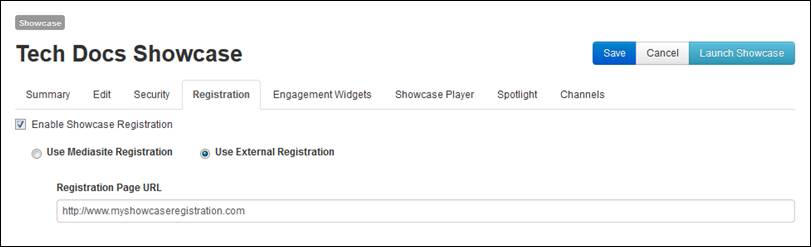
Enable external showcase
registration
 Using external
registration with showcase requires custom development using our Web API. For
more information, contact your sales representative or our technical support
experts on the Mediasite Customer Care Portal at
www.sonicfoundry.com/support.
Using external
registration with showcase requires custom development using our Web API. For
more information, contact your sales representative or our technical support
experts on the Mediasite Customer Care Portal at
www.sonicfoundry.com/support.
Enable Mediasite showcase registration
When you enable Mediasite registration on a showcase, users
are prompted to enter their first and last names, email addresses, passcodes,
and any other additional criteria you choose before viewing content. You can
view the data collected, along with the IP address and the registration date,
and export it to a Microsoft Excel file.
To enable Mediasite registration on a showcase:
1. Click Publishing > Showcases and
locate the showcase you want. On the showcase’s properties page, click Registration.
2. Select
the Enable Showcase Registration check box and
select Use Mediasite Registration as the registration
type.
3. Update
the registration page settings as needed:
|
Settings |
Details |
|
Pass Code |
If you want to distribute a pass code to
your viewers and require them to enter it before accessing the Showcase,
specify the desired code. If you leave this field blank, then anyone with
the link can access the Showcase after filling out the registration
form.
 Make sure to distribute the
passcode to your users when sharing the showcase’s URL so they can access
the content. Make sure to distribute the
passcode to your users when sharing the showcase’s URL so they can access
the content.
|
|
Banner
Message |
Enter the text you want displayed at the
top of the registration form. If this field is blank, the default text of
"Please register to access the requested Mediasite content" will be
displayed. |
|
Hide the standard login
form link |
If you want all users, including those with
Mediasite logins to register before accessing content, select this check
box. Otherwise, a link appears at the bottom of the page that allows
existing Mediasite users to authenticate via the standard Mediasite login
form and bypass registration. |
|
Banner
Image |
Use this to upload a custom image for the
banner displayed at the top of the registration page. |
|
Banner Background
Color |
Enter a value for the color, or use the
color chooser tool, to set a background fill color for the banner
area. |
|
Custom
Fields |
By default, Mediasite only collects first
name, last name, and email addresses when viewers register. Click Add New to add fields to the registration form for any
additional data you want to collect. Select the Required check box to make the item a required
field. |
4. Click
Save. Once users begin registering to access the
showcase, you can return to this page and click View
Registrants to view or export the collected data.
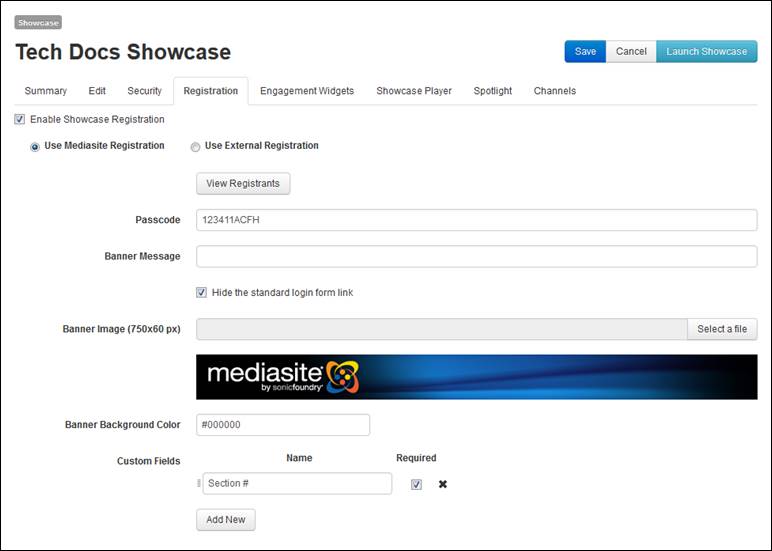
Enable showcase registration
 Mediasite ignores
registration when a user already logged into Mediasite accesses a showcase that
uses registration. The user’s permissions will determine what content they can
see.
Mediasite ignores
registration when a user already logged into Mediasite accesses a showcase that
uses registration. The user’s permissions will determine what content they can
see.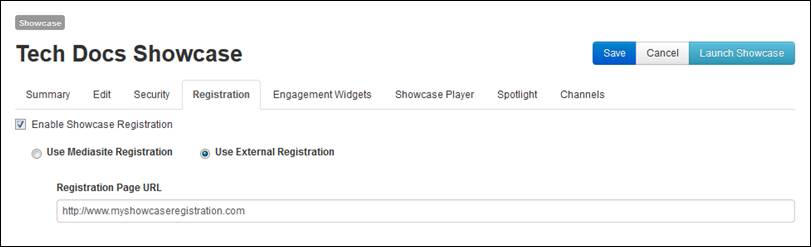
 Using external
registration with showcase requires custom development using our Web API. For
more information, contact your sales representative or our technical support
experts on the Mediasite Customer Care Portal at
www.sonicfoundry.com/support.
Using external
registration with showcase requires custom development using our Web API. For
more information, contact your sales representative or our technical support
experts on the Mediasite Customer Care Portal at
www.sonicfoundry.com/support.