Creating server statistics reports
Create a Server Statistics report to view a snapshot of
Mediasite usage: peak connections, live and on-demand users, platforms, players,
and browsers used to view presentations, etc.
When creating a new report, you will specify report
parameters and run the report before you save it. The data included in the
Server Statistics report will reflect the filters and date range you specify.
You can edit report parameters and refresh the report as needed before you save
it to ensure you are getting the data you want.
The following views are available at the top-level: date
activity, presentations, users, IP addresses, referrers, and platforms.
 In some reports you may see “Unknown”
displayed for a platform, browser, or player, for example, when a new version is
released for an operating system. For more information, see
KBA10671 available on the Customer Care Portal at
www.sonicfoundry.com/support.
In some reports you may see “Unknown”
displayed for a platform, browser, or player, for example, when a new version is
released for an operating system. For more information, see
KBA10671 available on the Customer Care Portal at
www.sonicfoundry.com/support.
To create a new server statistics report:
1. Click
Analytics > Server
Statistics > Add New.
2. Enter
a name for the report and specify the filters, date range, time zone, report
options. Optionally add recurrence for the report.
3. Click
Run to view the report. Click Save
to save the results so you can access or share them without running the
report again.
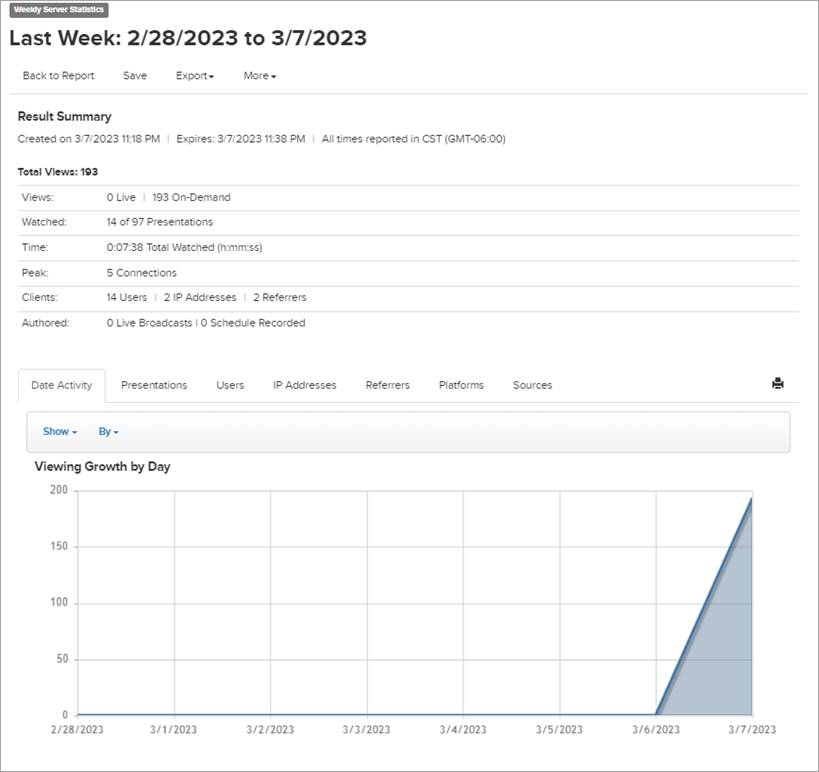
Server Statistics Report
 Only a report’s
owner (the person who created it) or a user with administrator privileges can
delete a saved report.
Only a report’s
owner (the person who created it) or a user with administrator privileges can
delete a saved report.
 In some reports you may see “Unknown”
displayed for a platform, browser, or player, for example, when a new version is
released for an operating system. For more information, see
KBA10671 available on the Customer Care Portal at
www.sonicfoundry.com/support.
In some reports you may see “Unknown”
displayed for a platform, browser, or player, for example, when a new version is
released for an operating system. For more information, see
KBA10671 available on the Customer Care Portal at
www.sonicfoundry.com/support.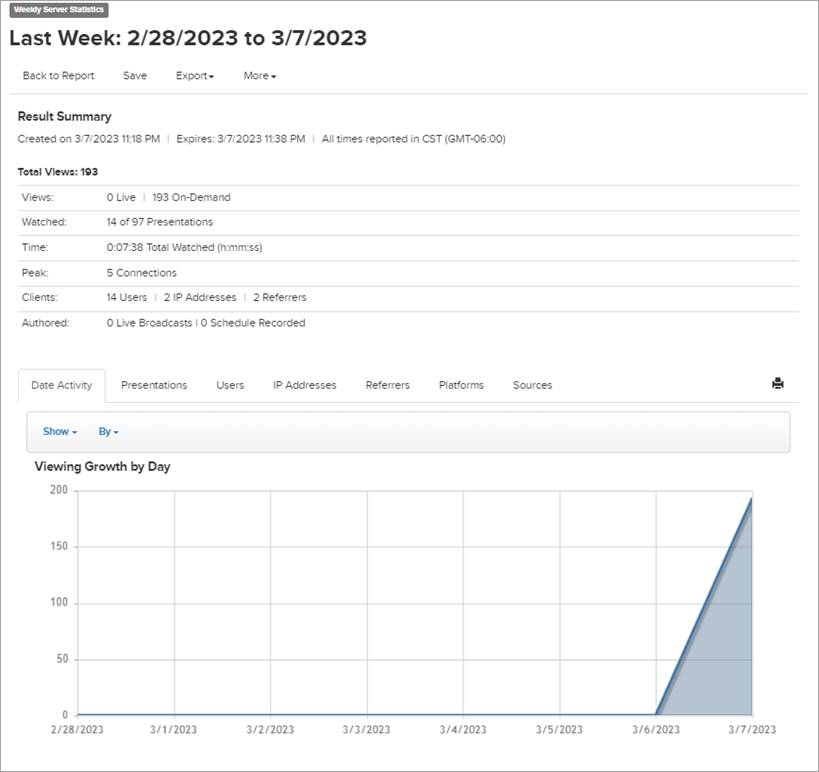
 Only a report’s
owner (the person who created it) or a user with administrator privileges can
delete a saved report.
Only a report’s
owner (the person who created it) or a user with administrator privileges can
delete a saved report.