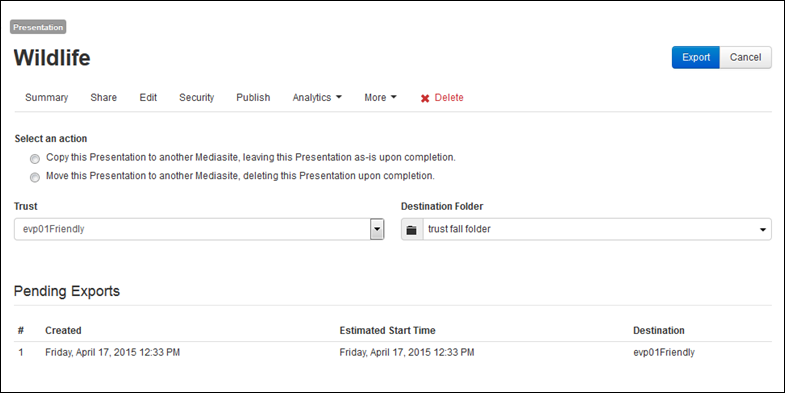
You can copy and move a presentation to another Mediasite (remote site) from its summary page. When you move a presentation to a remote site, you have the option to leave the original presentation as-is or to delete the original presentation after the entire process completes successfully.
When you move or copy a presentation to a remote site, whoever owns the destination folder on the remote site will become the owner of the exported presentation.
To copy or move presentation to a remote Mediasite:
1. On the presentation’s properties page, click More > Export To and select the type of export you want to do:
|
Setting |
Details |
|
Copy this presentation to another Mediasite |
Select this option to copy your presentation to the remote site. This will leave the original presentation intact on your Mediasite. |
|
Move this presentation to another Mediasite |
Select this option to move your presentation to the remote site. Your original presentation is deleted once the move is complete. If the move fails, your presentation is unaffected. |
2. From the Trusted Mediasite drop-down list, select the Mediasite server you want. This list only contains servers that have an established trust relationship with your site.
3. Choose the Destination Folder by clicking Select a folder and navigating to the folder you want.
4. Click Export. While your export processes, it appears in the Pending Exports list with the creation date and time and the estimated start time. The amount of time the job takes will depend on how busy both servers are.
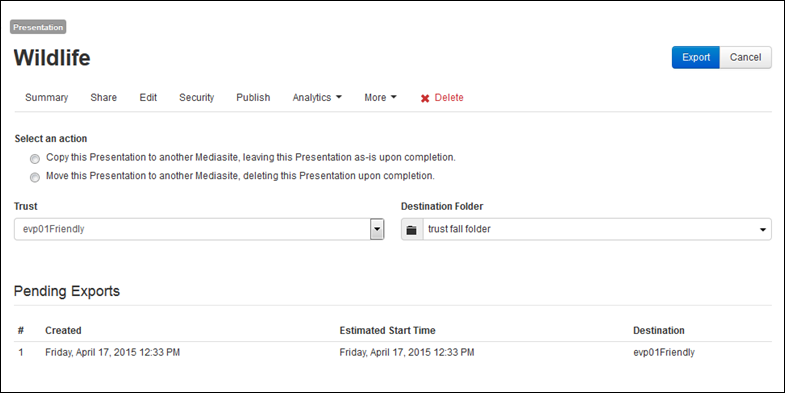
Copy presentation to another Mediasite