 Live streaming from 3rd party
streaming services is available as a limited release. For more information on
enabling this feature, contact your sales account representative or our
technical support team on the Customer Care Portal.
Live streaming from 3rd party
streaming services is available as a limited release. For more information on
enabling this feature, contact your sales account representative or our
technical support team on the Customer Care Portal.
 Live streaming from 3rd party
streaming services is available as a limited release. For more information on
enabling this feature, contact your sales account representative or our
technical support team on the Customer Care Portal.
Live streaming from 3rd party
streaming services is available as a limited release. For more information on
enabling this feature, contact your sales account representative or our
technical support team on the Customer Care Portal.
 My Mediasite
considerations: Currently, all live RTMP presentations must be created in
Management Portal. To make presentations available to My Mediasite users for
live streaming, create them in folders that have been shared to My Mediasite.
Then assign the appropriate permissions to users who will be responsible for
configuring the live stream.
My Mediasite
considerations: Currently, all live RTMP presentations must be created in
Management Portal. To make presentations available to My Mediasite users for
live streaming, create them in folders that have been shared to My Mediasite.
Then assign the appropriate permissions to users who will be responsible for
configuring the live stream.
Encoding requirements
To stream using a live stream key, the streaming software or encoder must adhere to the following encoding requirements:
|
Audio |
•Codec must be AAC (AAC-LC) •Sample Rate must be either 44.1 kHz or 48.0 kHz •Channel configuration must be either Stereo or Mono |
|
Video |
•Codec must be H.264/AVC •Rate Control must be Constant Bitrate (CBR) •Keyframe Interval must be 2 seconds •Framerate should be 60 fps or less (25 or 30 fps is recommended) •Bitrate should be a rate that is consumable by most viewers (see 1080p/720p encoding settings as a guide) |
 Mediasite does not
support live encoding of the incoming streams. Not meeting the encoding
requirements above may cause the live stream to be unplayable by your
audience.
Mediasite does not
support live encoding of the incoming streams. Not meeting the encoding
requirements above may cause the live stream to be unplayable by your
audience.
To add a presentation that supports Live RTMP streaming:
1. Add presentations as described in Adding presentations making sure to do the following:
|
Stream information |
When adding a stream for the presentation, add a stream or select a stream group that meets the following requirements: •Single video stream (Video 1, Video 2, or Video 3) •Adaptive Bitrate •Audio |
|
Delivery settings |
Navigate to the Delivery tab, select the Live check box, and select a server group that includes a live RTMP content server. |
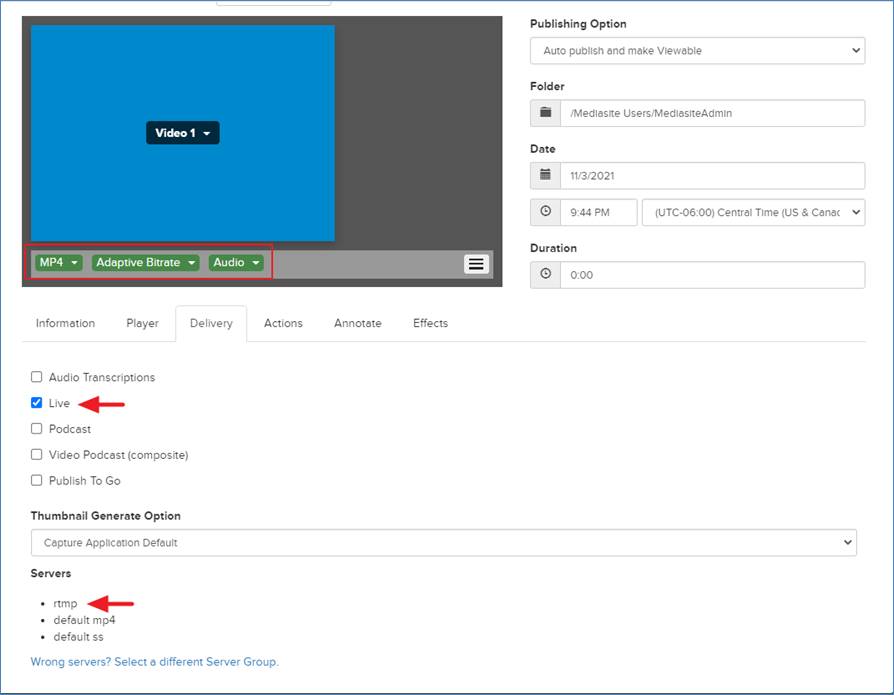
Stream and delivery settings for Live RTMP presentation
2. Click Save.
3. On the Summary tab, click Live Stream Key. Here you will find the Stream Key and Server URL that you will specify in your streaming software. You will also find the Watch URL that you can share with your audience instead of the presentation link. The Watch URL points to the presentation’s player page.
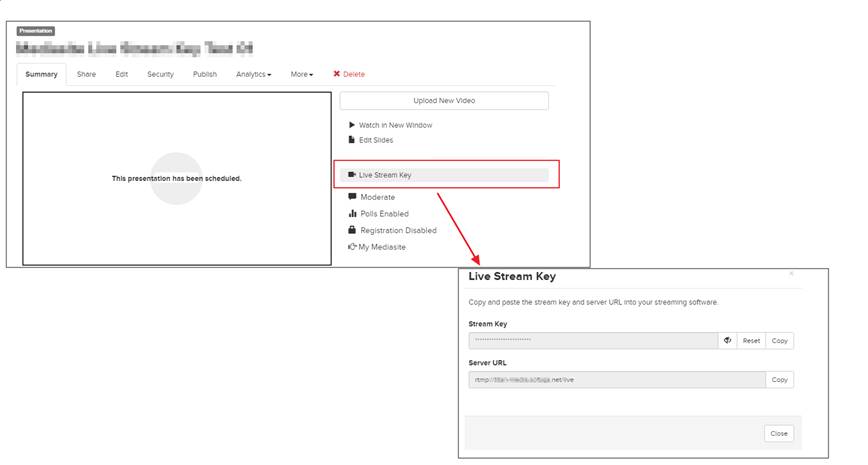
Copy stream key and server URL for live RTMP stream, share Watch URL with your audience
 Please refer to the
documentation for your streaming service for instructions on configuring it for
a live RTMP stream.
Please refer to the
documentation for your streaming service for instructions on configuring it for
a live RTMP stream.
4. When you are ready, you can begin the stream in the third-party software.
 On some servers, once the presentation
is completed, it can be made availble for instant on-demand playback. However,
if this feature is not configured on your system upu will see an error on the
Live Stream Key page. For more information, contact
your Mediasite administrator.
On some servers, once the presentation
is completed, it can be made availble for instant on-demand playback. However,
if this feature is not configured on your system upu will see an error on the
Live Stream Key page. For more information, contact
your Mediasite administrator.