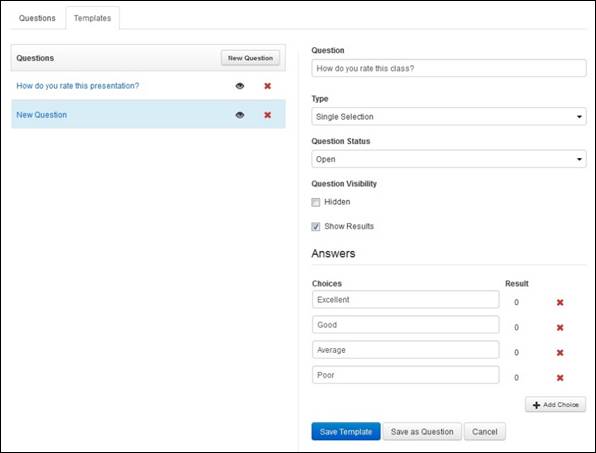
Poll templates are polls that are prepared in advance for use in different presentations. When you add poll templates, you can specify its type (single or multiple answers) as well as open, close, hide, or display it at your discretion.
To add a poll template:
1. Navigate to the presentation you want. On the presentation’s Summary page, click Polls enabled to launch the poll management page in a separate browser window.
2. Click Templates > New Question and specify the poll details:
|
Settings |
Details |
|
Question |
Enter the poll question, as you would like it presented to your audience. |
|
Type |
Select the question type from the drop-down list. Select single selection if viewers can only choose one answer or multiple selections if viewers can choose more than one answer. |
|
Question Status |
Select Open to allow your audience to take the poll. Select Closed when the period for answering the poll over. Your audience will see the poll listed but won’t be able to take the poll or view the poll results. |
|
Question Visibility |
Select the Hidden check box to prevent users from seeing the poll in the presentation. This is useful if you want to display the poll at a certain time of the presentation. You can keep it hidden until you are ready for your audience to answer the poll question. |
|
Show results |
Select the check box to allow users to see the results of the poll in the Player. |
|
Choices |
Add possible answers to the poll question. Click Add Choice to add more poll answers. |
3. Click Save Template. Once you are ready to add the template to a presentation as a poll, click Save as Question.
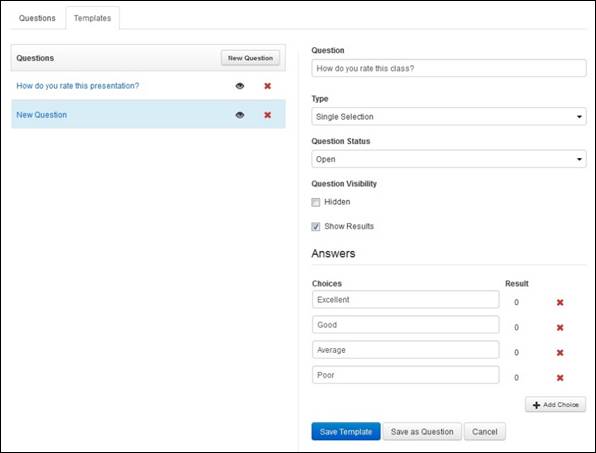
Poll management page, poll templates