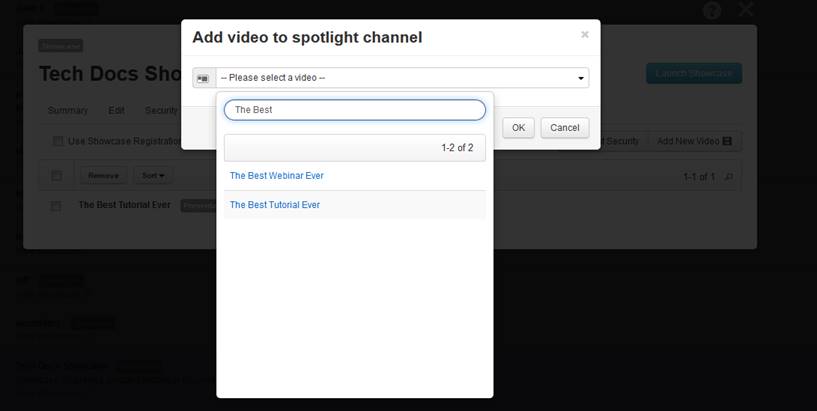
When you add presentations to the spotlight channel, they appear prominently, in a carousel, at the top of the showcase. You can assign additional security to the spotlight.
To add a presentation to a showcase’s spotlight channel:
1. Click Publishing > Showcases and locate the showcase you want.
2. On the showcase’s properties page, click Spotlight > Add New Video.
3. Click the drop-down list and use the search feature to locate the presentation you want to add. Select the presentation and click OK.
4. Select the presentation’s permissions when viewed in the spotlight channel:
|
Settings |
Details |
|
Anyone who has access to the channel |
Only allow users with access to the spotlight channel to watch the presentation. |
|
Everyone |
•Allows both anonymous and authenticated users to watch the presentation. This option is only available if the channel is accessible to everyone. |
|
Logged-in Users |
•Only allow users logged into Mediasite to watch the presentation. |
5. Click Add.
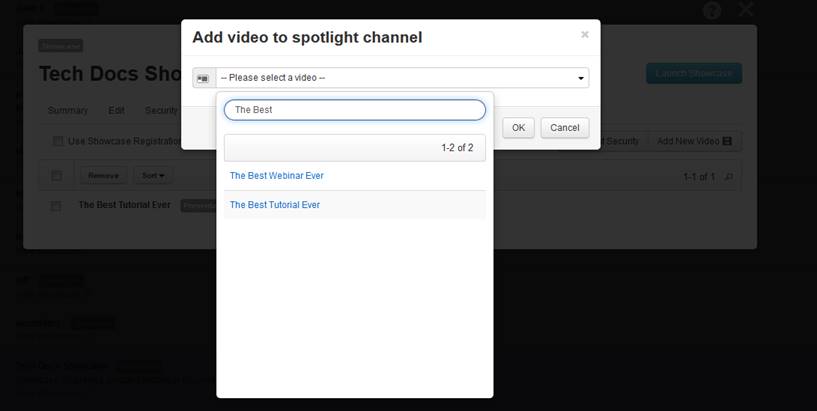
Add video to spotlight channel
6. Repeat steps 2-3 for each presentation you want to add.
7. Click Spotlight Security to assign permissions to the spotlight channel.