 A channel will only be visible to in
the menu to users with permission to view it.
A channel will only be visible to in
the menu to users with permission to view it.
Use channel navigation to organize channels in a showcase by topic, department, or other criteria for easy access. The channel menus will display at the top of your Showcase below the header.
 A channel will only be visible to in
the menu to users with permission to view it.
A channel will only be visible to in
the menu to users with permission to view it.
To add a channel navigation menu:
1. Click Publishing > Showcases and select the showcase you want to modify.
2. Click Channel Navigation and select Enable Channel Navigation.
3. Click Add New Menu and enter a menu name. By default, the first menu item will have Menu Position set to 1 and as you add additional menus, the value will increment by 1. To adjust a menu’s position, enter a number to arrange menu items from left to right, sequentially.
4. Hover
over a menu and click the Add New Item button  and select the type of sub
menu you want to add:
and select the type of sub
menu you want to add:
|
Settings |
Details |
|
Showcase Channel |
If you want the menu item to point to a channel in this showcase, select this option and then select a channel from the drop-down lest. |
|
External Link |
If you want the menu item to point to an external website, select this option and then enter the name that will be displayed in the menu and then paste the website’s URL. By default, Open in new window is selected. |
|
Menu Item |
If you want to point to add a menu item that you can add additional sub-menu items to, select this option and enter a name for the menu item. |
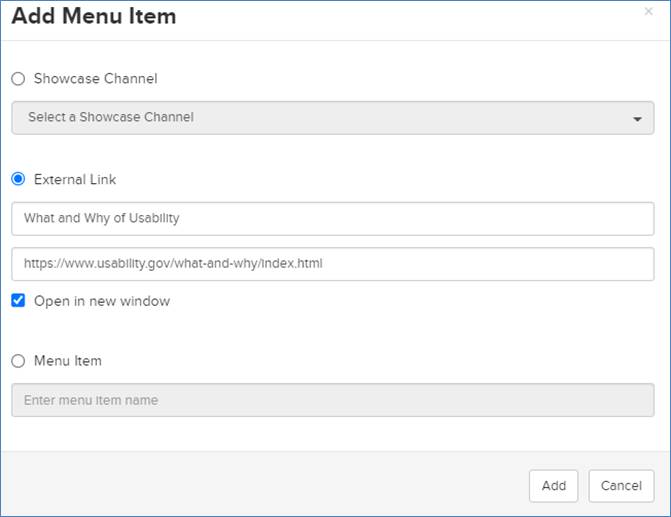
Manage menu items
5. Click Add when you are finished.
6. Select
Edit Menu Item  to edit a menu name or position. Select
Delete
to edit a menu name or position. Select
Delete  to remove a menu item.
to remove a menu item.
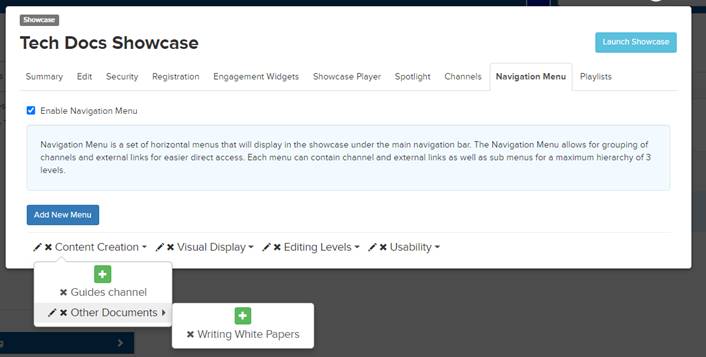
Manage menu items