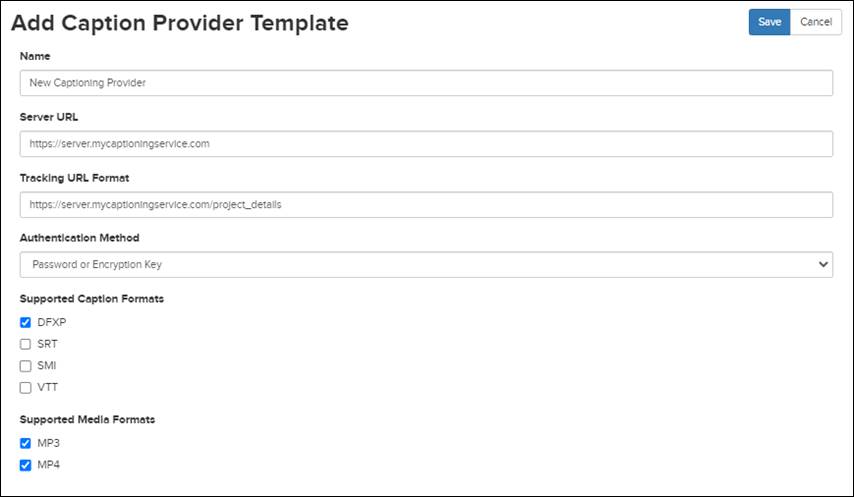Add caption provider templates (non-partner captioning services)
To use a non-partner captioning service with Mediasite, you
must add an audio transcription template for it. Once you add a template for a
captioning service, you can choose it as a setting in an audio transcription
profile. For example, if you name the provider template “Custom,” you will
choose that option in the Template drop-down list when
you add the audio transcription profile.
 Before your
captioning service will work with Mediasite, your captioning provider must
contact our technical support experts to get more information about Mediasite’s
captioning automation process. Your captioning provider must then implement
software at their end to pick up jobs submitted for captioning and then post
closed caption files back to Sonic Foundry. Once your captioning provider
implements and deploys the required code, you can add an audio transcription
template in Mediasite for them. Contact our technical support experts for
more information on the Customer Care Portal at
www.sonicfoundry.com/support.
Before your
captioning service will work with Mediasite, your captioning provider must
contact our technical support experts to get more information about Mediasite’s
captioning automation process. Your captioning provider must then implement
software at their end to pick up jobs submitted for captioning and then post
closed caption files back to Sonic Foundry. Once your captioning provider
implements and deploys the required code, you can add an audio transcription
template in Mediasite for them. Contact our technical support experts for
more information on the Customer Care Portal at
www.sonicfoundry.com/support.
To add an audio transcription template:
1. Click
Settings > Audio Transcription Templates > Add New and specify the following:
|
Settings |
Details |
|
Name |
Enter a name for the provider template that
will help you easily identify it. |
|
Server URL |
Enter the URL that will be used to upload
projects for captioning to this service provider. |
|
Tracking URL Format |
Enter the URL that will form the basis of
URLs used to track projects using this service provider. You will get this
information, if applicable, from your captioning service
provider. |
|
Authentication Method |
Select the authentication methods
available for this profile:
•
Password: Select this option if your
captioning service requires a password.
•
Encryption Key: Select this option if
your captioning service requires an encryption key.
•
Password or Encryption Key: Select this
option if either a password or encryption key can be used to connect to
the captioning service.
 When an encryption key is
used, users using this audio transcription template to create an audio
transcription profile can generate or import an encryption key. The key
must be in PEM-encoded (base64) private key format. When an encryption key is
used, users using this audio transcription template to create an audio
transcription profile can generate or import an encryption key. The key
must be in PEM-encoded (base64) private key format.
|
|
Supported Caption
Formats |
Select the check box next to all captioning
formats supported by the provider (DFXP, SRT, SMI, and VTT). |
|
Supported Media
Formats |
Select the check box next to media formats
supported by the provider (MP3, MP4). |
2. Click
Save. Users can now select this template to add a new
audio transcription profile or to enable automated captioning on a folder.
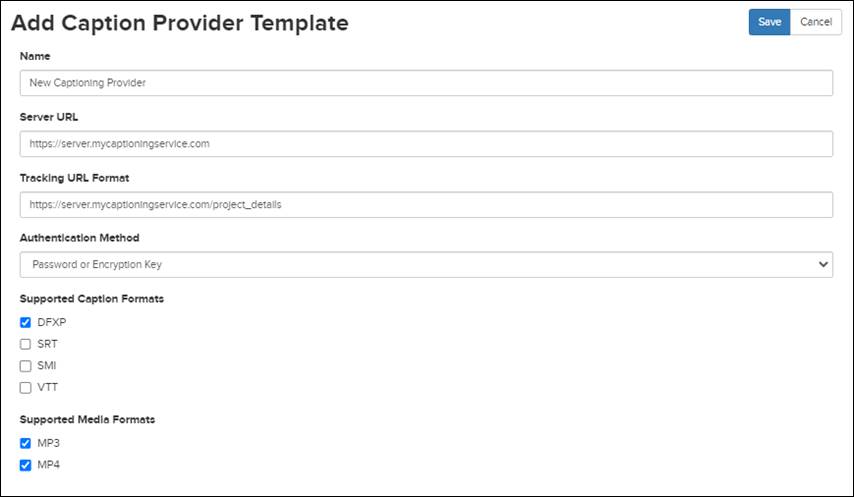
Add new provider profile
template
 Before your
captioning service will work with Mediasite, your captioning provider must
contact our technical support experts to get more information about Mediasite’s
captioning automation process. Your captioning provider must then implement
software at their end to pick up jobs submitted for captioning and then post
closed caption files back to Sonic Foundry. Once your captioning provider
implements and deploys the required code, you can add an audio transcription
template in Mediasite for them. Contact our technical support experts for
more information on the Customer Care Portal at
www.sonicfoundry.com/support.
Before your
captioning service will work with Mediasite, your captioning provider must
contact our technical support experts to get more information about Mediasite’s
captioning automation process. Your captioning provider must then implement
software at their end to pick up jobs submitted for captioning and then post
closed caption files back to Sonic Foundry. Once your captioning provider
implements and deploys the required code, you can add an audio transcription
template in Mediasite for them. Contact our technical support experts for
more information on the Customer Care Portal at
www.sonicfoundry.com/support. When an encryption key is
used, users using this audio transcription template to create an audio
transcription profile can generate or import an encryption key. The key
must be in PEM-encoded (base64) private key format.
When an encryption key is
used, users using this audio transcription template to create an audio
transcription profile can generate or import an encryption key. The key
must be in PEM-encoded (base64) private key format.