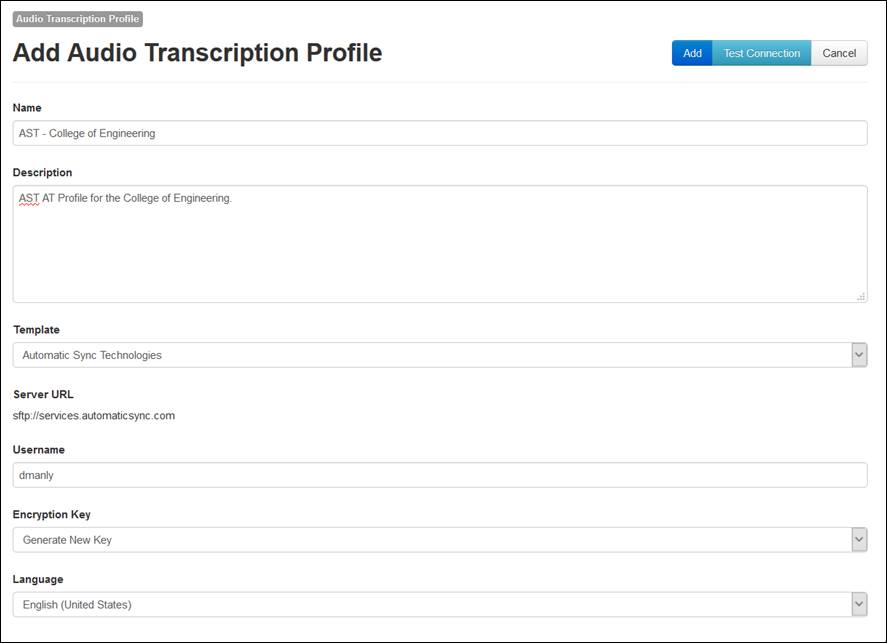
Add an AST audio transcription profile to send your media files to AST for automated captioning. You must already have an account with AST to use this service with Mediasite. Once you create this profile, you can make it available to users creating content using My Mediasite.
To add an AST audio transcription profile:
1. Click Settings > Audio Transcription Profiles > Add New and enter a name and description for the profile that will help you and others identify it easily.
2. Select Automatic Sync Technologies from the Template drop-down list and specify the following:
|
Settings |
Details |
|
Username and encryption key |
Enter the username needed to connect to AST. You can generate a new key or use an existing key: •Generate Key: Click to create a new key. Once you save this encoding setting, you will click Show Encryption Key on its summary page to view the generated key. You must then copy the key and register it with your caption provider. •Import Key: Click to locate and select the file containing your encryption key. If not already registered, you will have to register this key with your caption provider. The key must be in PEM-encoded (base64) private key format |
|
Language |
Select the language the service will use to create captions: English (United States). |
3. Click Test Connection at the top of the page to verify you can connect using the credentials specified.
4. Click Add.
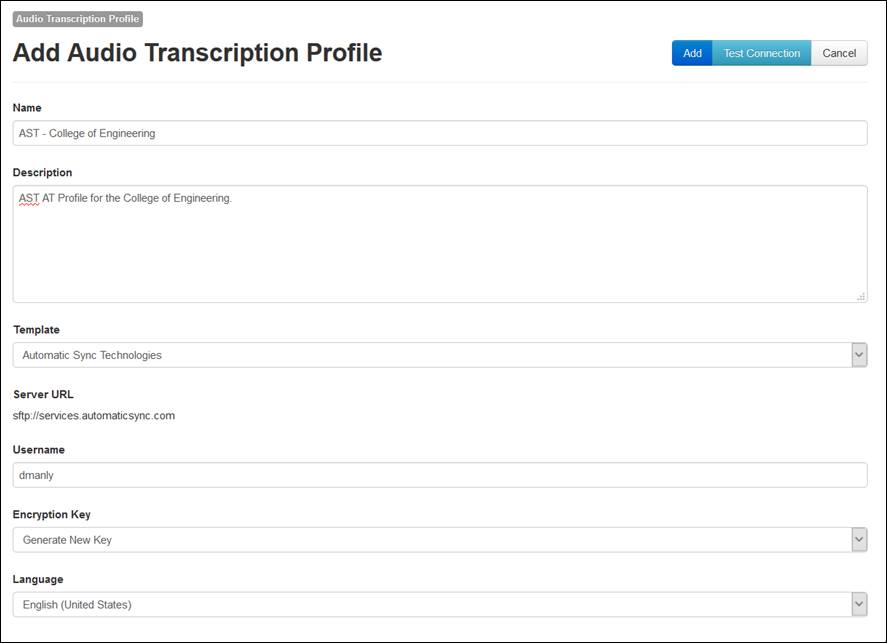
Add new AST audio transcription profile