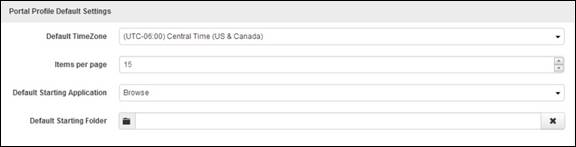
When you update the Portal Profile Default settings, they will apply to user profiles created manually and using user profile provisioning.
To update the default Portal profile settings:
1. Click Settings > Server Settings> Portal Profile Default Settings and specify settings:
|
Settings |
Details |
|
Default Time Zone |
•Select the time zone that will be used by default when users create presentations. |
|
Items per page |
•Select the number of items that will appear on each page. For example, if you have 45 presentations and you select 15 items per page, users will have to navigate through three pages to see all of the presentations. |
|
Default Starting Application |
•Select the page that Portal will display by default when users log in: •Homepage: Customizable page where users can quickly see what is happening on Mediasite: presentation viewing history, number of presentations and hours of content, recently recorded presentations, scheduled presentations, and presentations that need reviewing. •Content: Page where users will create, organize, and secure presentations as well as preparing them for recording and publishing. •Publishing: Page where users will manage showcases, showcase themes, channels, podcast feeds, and presenters as well as review presentations and manage external publishing requests. •Recording: Page where users will monitor and secure the Recorders connected to Mediasite and launch a Recorder’s web interface. Users will also come here to manage encoding settings, content servers, server groups, and stream groups. •Analytics: Page where users will create reports that show how Mediasite is being used and by whom. •Settings: Page where users will manage application and server level settings as well as manage audio transcription profiles and templates, media import and export projects, vodcast projects, external publishing projects, custom field definitions, modules, categories, quota levels, and terms & conditions. •Security: Page where users will secure Mediasite by assigning permissions to Portal operations and resources. Users will also manage users, groups, roles, profiles, system policies (default permissions), and security providers as well as configure SAML 2.0, Mediasite Trusts, and Revoked User Management. •LMS Integration: Page where users will add their Learning Management System (LMS) as a Basic LTI consumer and manage modules and assignment submissions. |
|
Default Starting Folder |
•Click in field and navigate to the folder that will be the starting point for all users when browsing through the folders. |
2. Click Save.
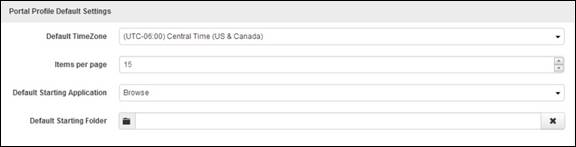
Portal Profile Default settings