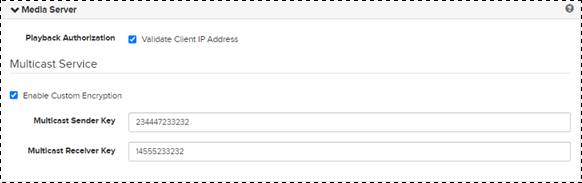
Update the media server settings to adjust how Mediasite handles playback authorization and live broadcast to Apple® iOS mobile devices.
Considerations
Consider the following when deciding your organization's live streaming needs:
•IIS Media Services supports Apple HLS using MPEG2-TS segments.
•Mediasite Deliver Live supports Apple HLS using fMP4 segments.
•Before you can use Mediasite Deliver, it must first be enabled and configured in the Media Server Control Service. For more information on Mediasite Delivery, see the Mediasite Deployment Guide or contact the person who deployed your Mediasite.
•IP Multicast (H.264; HLS-based) requires an additional license. Also, Mediasite does not provide custom encryption keys. Contact your sales representative or see the Mediasite IP Multicast Configuration Guide for more information.
To update the media server settings:
1. Click Settings > Server Settings> Media Server, and update the settings:
|
Settings |
Details |
|
Validate Client IP address |
Clear the check box to disable client IP address validation. When security is enabled, Mediasite Authorization Plugin authorizes playback by verifying the playback ticket is valid. When client IP address validation is also enabled, the plug-in also verifies the playback ticket was created from the same IP address that the request to authorize originated. You will want to disable client IP address validation when there is a proxy sitting in between Mediasite Players and the Media Server because the requests for playback ticket validation originate from the proxy and will cause the validation to fail. |
|
Enable Custom Encryption |
Select this check box to use custom encryption when using IP multicast on IIS Media Live content servers and then enter the multicast sender and receiver keys. |
2. Click Save at the top of the Server Settings page.
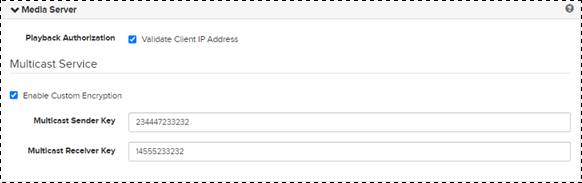
Update media server settings