 WARNING: When you remove media
from multiple presentations or against a folder, it will remove media from every
selected presentation and will result in the permanent loss of
content.
WARNING: When you remove media
from multiple presentations or against a folder, it will remove media from every
selected presentation and will result in the permanent loss of
content.
Remove a specific media type (Slides, Thumbnail, OCR, MP4, Adaptive, Live, or Audio Peaks) from presentations. The media available for removal will depend on the media types available in the selected presentations.
 WARNING: When you remove media
from multiple presentations or against a folder, it will remove media from every
selected presentation and will result in the permanent loss of
content.
WARNING: When you remove media
from multiple presentations or against a folder, it will remove media from every
selected presentation and will result in the permanent loss of
content.
To remove media:
1. Navigate to the folder you want to update, right-click it, and select Manage Content > Remove Media.
-OR-
Navigate to the folder containing the items (presentations and/or sub-folders) you want to update, select the check box next to each item, and click Manage Content > Remove Media.
2. Select the media type you want to remove form the Remove Media drop-down list.
3. Select the Include Subfolders check box to remove media from presentations in the selected folder’s sub-folders. The presentation list expands to include the additional presentations being updated.
4. Click Save.
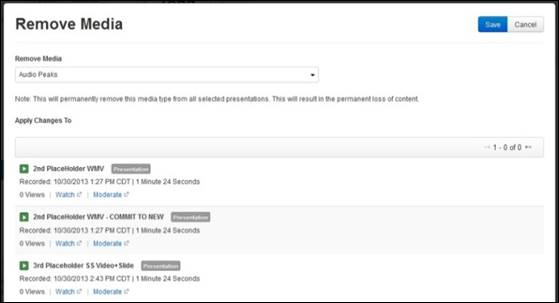
Manage content, remove media