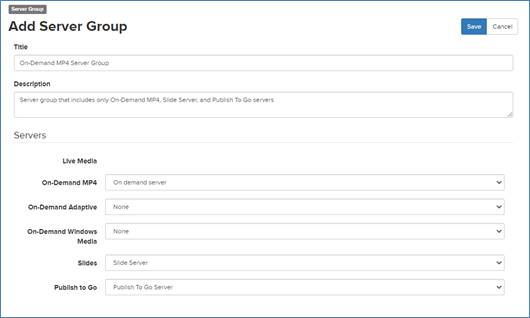|
Title |
•
Enter a name that will help you identify the server group
easily. |
|
Description |
•
Enter a short description. |
|
Live Media |
•
Select the content server you want to stream media during live
presentations. |
|
On-Demand
MP4 |
•
Select the content server you want to store and distribute MP4
files for on-demand presentations. Add an on-demand MP4 server if your
users will view on-demand presentations on desktops, laptops,
and mobile devices. |
|
On-Demand
Adaptive |
•
Select the content server you want to store and distribute (using
smooth streaming) files for on-demand presentations. |
|
On-Demand Windows
Media |
•
Select the content server you want to store and distribute Windows
media for on-demand presentations. |
|
Slides |
•
Select the content server you want to store and distribute slides
in JPEG format for both live and on-demand
presentations. |
 The content servers available to you when
adding server groups will depend on how your Mediasite was configured during
deployment. Contact the person responsible for deploying Mediasite for more
information on the content servers available to you.
The content servers available to you when
adding server groups will depend on how your Mediasite was configured during
deployment. Contact the person responsible for deploying Mediasite for more
information on the content servers available to you.