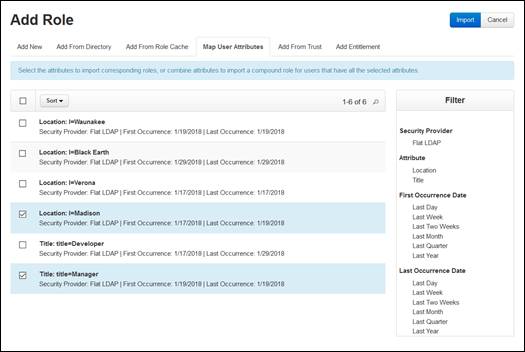
When Mediasite is connected to a Flat LDAP directory, it will retrieve objects with attributes specified when Mediasite was connected to the directory. You can then select attributes with values you want and import them as roles. You can import a role for each selection or combine the selected attributes to import a compound role for users that have all the selected attributes.
To add roles by mapping user attributes:
1. Click Security > Roles > Add New > Map User Attributes.
2. Use the filters to narrow down the attribute types.
3. Select the check box next to each attribute you want to add as a role and click Import.
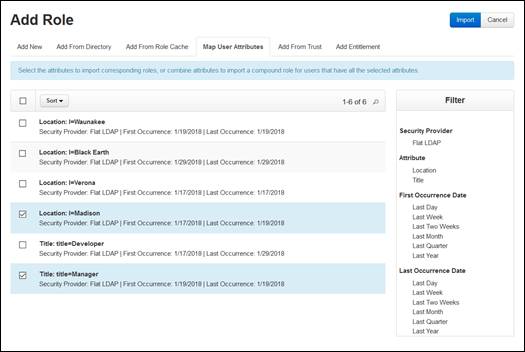
Add new role: Select map attributes
4. In the Map User Attributes dialog, select how you want to create roles using the selected attributes:
|
Settings |
Details |
|
A role for each selection |
Select this option to create a role for each attribute selected. • |
|
A single compound role |
•Select this option to create a role that combines all selected attributes. For example, if you have the attributes Location=Madison and Title=Manager, only users having both attributes are included in this role. Once you select this option, enter the Role Name and Role Description. |
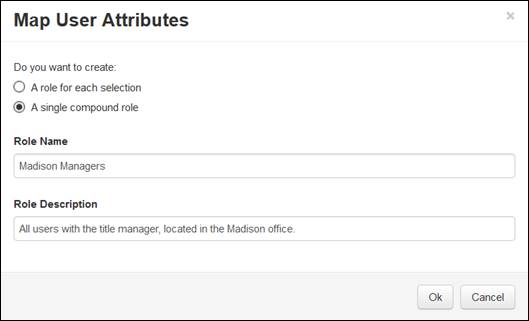
Select role options
5. Click OK to create the new role.
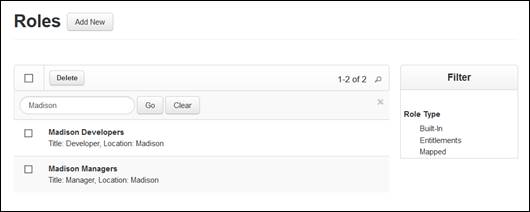
Newly created compound role
 Once the role is created, you can add
or remove attributes from it as needed.
Once the role is created, you can add
or remove attributes from it as needed.