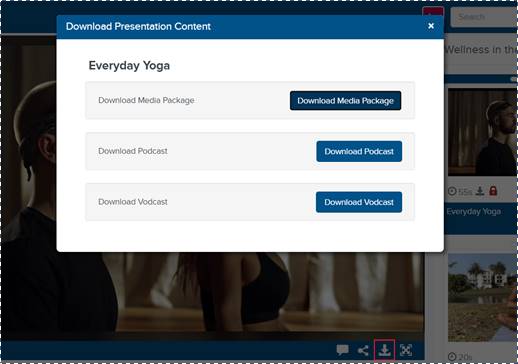
In some channels, you can download presentations as media packages, podcasts, or video podcasts.
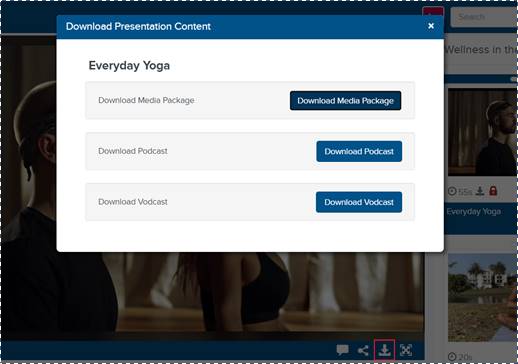
Download presentation options
Download podcasts
You can only download podcasts (MP3 files) from channels that have this feature enabled.
To download a presentation as a podcast:
1.
Navigate to the presentation in the channel, click the Download button
 . When the Download
Presentation Content window appears, click Download Podcast.
. When the Download
Presentation Content window appears, click Download Podcast.
2. Save the file and browse to the download location. The name of the MP3 file will match the presentation’s title.
Download video podcasts (vodcasts)
You can only download a video podcast (MP4 files) from channels that have this feature enabled. Vodcast must also be enabled for the presentation.
To download a presentation as a video podcast:
1.
Navigate to the presentation in the channel, click the Download button
 . When the Download
Presentation Content window appears, click Download Vodcast.
. When the Download
Presentation Content window appears, click Download Vodcast.
2. Save the file and browse to the download location. The name of the MP4 file will match the presentation’s title.
Download media packages
If you are an administrator or content creator, you can download on-demand presentations as media packages (.zip files) from a channel to allow your audience to view your content without being connected to a network. You must unzip the files before they can be played back, hosted on a server, or copied to a DVD.
You can only download a media package from channels that have this feature enabled. You must also have the appropriate permissions.
To download a presentation as a media package:
1.
Navigate to the presentation in the channel, click the Download button
 . When the Download
Presentation Content window appears, click Download Media
Package.
. When the Download
Presentation Content window appears, click Download Media
Package.
2. Save the file and browse to the download location. The name of the zip file will match the presentation’s title.
 Channels and presentations have
varying configurations so download options may not be available on your system.
Channels and presentations have
varying configurations so download options may not be available on your system.