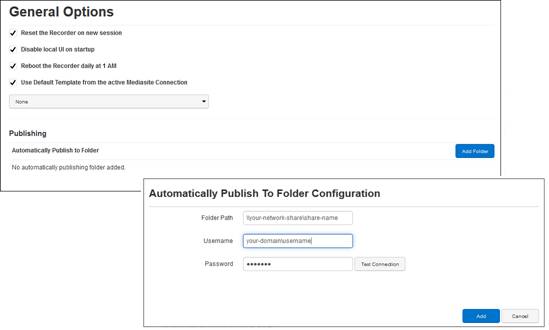
You can configure the Recorder so that it automatically publishes all recorded presentations to a specific folder (e.g. an external hard drive) or network location. If the presentation is configured for auto-publishing to Mediasite, it will be published to the specified location and to Mediasite. Setting up a publishing folder is a useful when backing up your recorded presentation or uploading recorded video to a different publishing platform.
To specify a publishing folder:
1. Select Settings > General Options and navigate to Automatically Publish to Folder.
2. Click Add Folder and specify the following:
|
Settings |
Description |
|
Folder path |
Enter the full path for the publishing location. If you are specifying an external drive, you can just specify the drive, for example, Z:\. |
|
Username/Password |
If you are connecting to a network, make sure to specify the domain name when entering your username. |
3. Click Add.
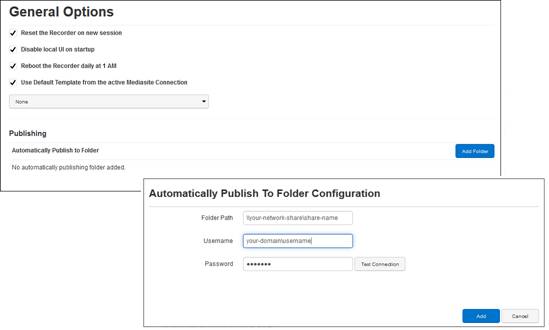
Settings tab, General Options page: setting up an automatic publishing folder