 .
.Use the image routing buttons to route the image input to one of the available video outputs. You can route full-size images or as picture-in-picture (PiP) mode in the selected video stream.
To switch the image output:
1. Click Slide Settings  .
.
2. Under Image Routing, select the video stream and display type you want to route the image to.
|
Settings |
Description |
|
None |
Select to return to default state, in which the image input appears in the slide window. The two input display types are: |
|
PiP |
Displays both the image and video stream with the video stream as a small picture-in-picture (PiP). |
|
Full |
Replaces the video stream fully with the image input.
|
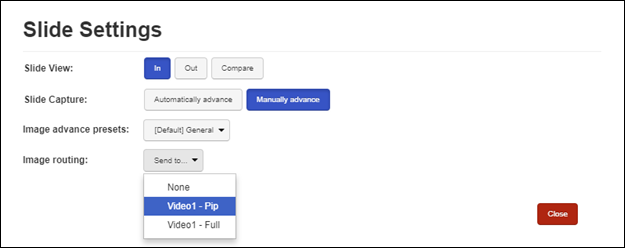
Recorder tab, Slide Settings (Video 1, PiP selected)
 Switching the image input does not affect the image slide’s capture
rate. You can use high-resolution image and video inputs with the
Recorder. However, the encoding settings used for a stream determines its final
resolution.
Switching the image input does not affect the image slide’s capture
rate. You can use high-resolution image and video inputs with the
Recorder. However, the encoding settings used for a stream determines its final
resolution.