
By default, if software updates are available, an “Update Available” pop-up window appears when you launch your Recorder. Clicking Yes in the pop-up window will direct you to the Customer Care Portal where you automatically download the most recent software update.
To disable the “Update Available” pop-up window:
1. Click System and navigate to the Software Update section of the page.
2. Select the Disable the Update Available pop up check-box.

Update Available pop-up window.
Update time Recorder checks Mediasite for updates
1. Click System, navigate to the Software Update section of the page, and click the clock icon to specify the time the Recorder should check for updates on Mediasite. The default time is 3AM.
2. When software updates are available, you can apply them by clicking Update Software from the Customer Care Portal.
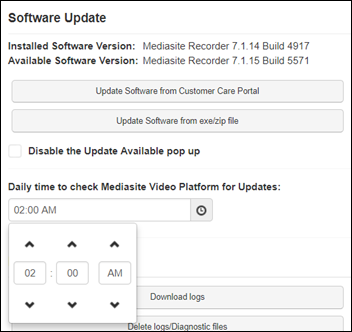
Recorder Interface advanced settings, System page (Update time Recorder checks for updates)