 If anything is missing or you are not
sure what version you have, contact your sales representative or visit the
Mediasite Customer Care Portal at www.sonicfoundry.com/support.
If anything is missing or you are not
sure what version you have, contact your sales representative or visit the
Mediasite Customer Care Portal at www.sonicfoundry.com/support.
Mediasite Mini Recorders (RL15) are designed for smaller teaching and eLearning spaces, or rooms without built-in AV sources. Mini Recorders are typically used to automate video capture.
Before you can use your Mini Recorder, you must connect the audio, video, and image sources as well as the peripheral devices. You will connect peripheral devices to your Recorder to connect to the network and power source.
Specifications
|
USB inputs |
USB [4] |
|
Audio inputs |
USB |
|
Included equipment |
•Mini DisplayPort to HDMI adapter •VESA mount bracket •Power adapter |
|
Power requirements |
•Power: 65W •Input frequency: 50-60Hz •AC voltage input: 100-240V •Max heat dissipation: 258 BTU/h |
 If anything is missing or you are not
sure what version you have, contact your sales representative or visit the
Mediasite Customer Care Portal at www.sonicfoundry.com/support.
If anything is missing or you are not
sure what version you have, contact your sales representative or visit the
Mediasite Customer Care Portal at www.sonicfoundry.com/support.
Mount recorder using VESA mount (optional)
On the bottom of the RL Mini Recorder, you will find key slot mounts that you can use to mount the recorder to a desk, monitor, or other surface.
Theft protection
To prevent theft, all Recorders are equipped with a slot that is compatible with Kensington® security slots. A cable harness locks the Recorder to a table or to a rack. Sonic Foundry does not provide the Kensington lock or cable.
Connect Recorder
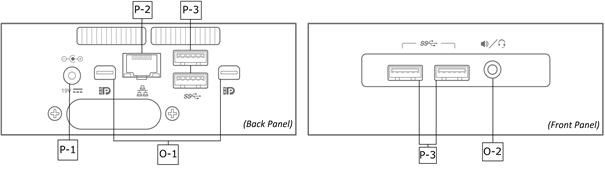
Connect audio, video, and slide sources
The RL Mini does not feature on-board video capture inputs. We recommend you use a third-party capture device with USB or IP functionality. This includes USB cameras, IP cameras, and USB capture cards.
For audio capture: connect an analog audio device to the Line Out port on the RL Mini’s front panel. You may also use USB audio capture devices.
Monitor your outputs
Monitor your output by connecting to the appropriate outputs on your Recorder
|
Output ports |
Instructions |
|
O-1. Mini DisplayPorts |
To send the Recorder desktop to a monitor or projector, connect the monitor’s input to this port using a Mini DisplayPort cable. |
|
O-2. Headphone/Microphone Port |
When monitoring, playing back, or editing a presentation, connect headphones or speakers to this port to listen to the audio. You can also connect an analog audio capture device to record audio. |
Connect peripheral devices
Connect the appropriate equipment to the remaining ports on your Recorder to finish connecting your Recorder.
|
Ports |
Instructions |
|
P-1. Power Connector |
Once you have connected all your devices, you will turn on your Recorder. To turn on your Recorder, plug the power cord into the Power Connector, plug the DC power adapter into a grounded power outlet, and press the Power button on the top of the Recorder. |
|
P-2. Network (Ethernet) Port |
Connect an Ethernet cable to this port and then to your network to manage the Recorder remotely and connect it to Mediasite. |
|
P-3. USB Ports |
Connect a USB capture device to this port to capture video or audio. You can also optionally connect a keyboard and mouse (not provided) to two of these ports. |
 Once you have finished connecting your
Recorder, you can begin setting it up using the Recorder interface. For detailed
instructions, see Setting
up the Recorder.
Once you have finished connecting your
Recorder, you can begin setting it up using the Recorder interface. For detailed
instructions, see Setting
up the Recorder.