View your content storage report
View your Content Storage report to get a snapshot of how
much storage space your presentations are using. This report is useful when
determining what content to remove in order to reduce the amount of storage
space you are using.
Each time you edit a presentation's media or upload media
to a presentation, Mediasite creates a new revision. Previous revisions are
saved for historical and recovery purposes. Consequently, these additional
revisions and their accompanying media files increase the storage space
required.
When viewing presentation details in your content storage
report, you can sort the data as needed to locate items you are seeking quickly.
For each presentation, the following information is available: presentation
name, revision number, and storage space used (total, head revision,
intermediate revisions, and archive revisions).
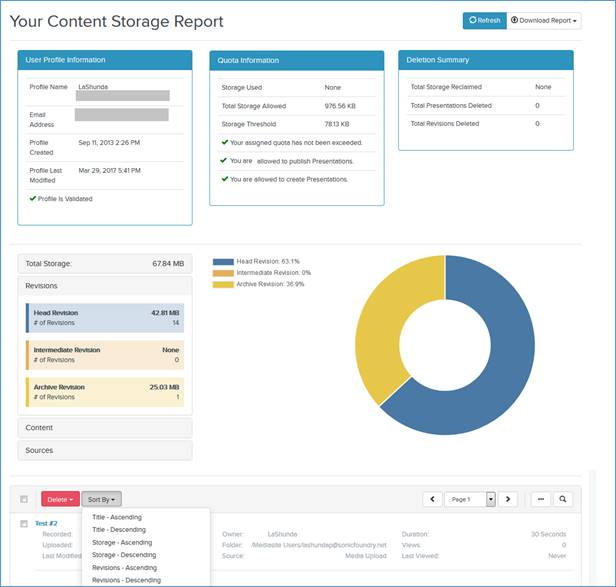
Sample content storage report
To view your content storage report:
Click (Your login username)
> current storage
report from the drop-down menu to view the following information
about your storage space usage:
|
Report
data |
Definition |
|
User Profile
Information |
View profile data.
|
|
Quota
Information |
View data related to storage use and
presentation permissions.
|
|
Deletion
Summary |
View data related to deletions you have made, and
how much storage has been restored from these deletions.
|
|
Total
Storage |
The total amount of storage space your content
is using. |
|
Storage |
Click the Storage
tab to see the number of presentations you have, the amount of
storage space they are using, and the amount of storage space your
Mediasite administrator has assigned you. You will see the label
Unrestricted
if your Mediasite administrator has not placed any
limits on your storage usage. |
|
Revisions |
Click the Revisions
tab to see the number of revisions you have and amount of storage
space used by the different revision types:
Head: A
presentation’s current revision.
Intermediate:
Includes all revisions made prior to the current (head) one.
Archive:
Presentation media files created before transcoding that are no
longer being used. For example, when you upload an MP4 file into a
presentation, Mediasite keeps that original file and marks it as an
archive media file. |
|
Content |
Click the Content
tab to see the amount of storage being used by the following
content:
Media: The
amount of storage space used by presentation media—Smooth Streaming,
Archive, MP4, Slides, Windows Media.
Delivery:
The amount of storage space used by presentation files available for
download—Publish to Go, Podcast (MP3), and Vodcast (MP4).
Auxiliary:
The amount of storage space used by additional presentation
data—Thumbnails, Audio Peaks, and Captioning files. |
|
Sources |
Click the Sources
tab to find out the number of presentations added to Mediasite using
the following content creation sources and the amount of storage
space they use: Media
Upload and Desktop
Recorder. |
|
 You can download your
content storage data to an Excel or XML file by clicking Export.
You can download your
content storage data to an Excel or XML file by clicking Export.
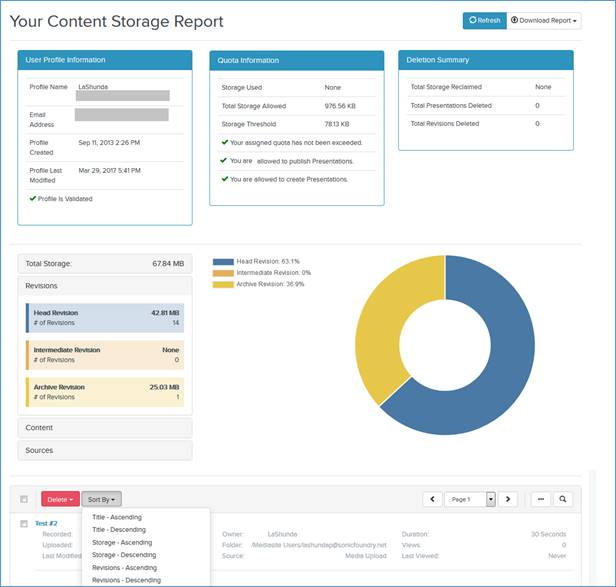
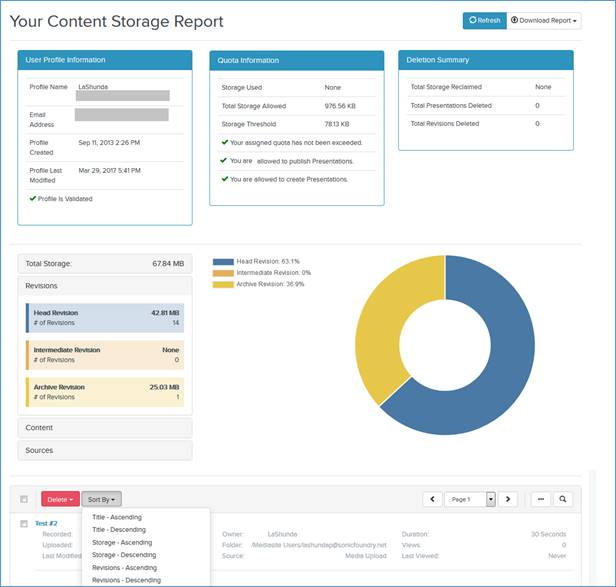
 You can download your
content storage data to an Excel or XML file by clicking Export.
You can download your
content storage data to an Excel or XML file by clicking Export.