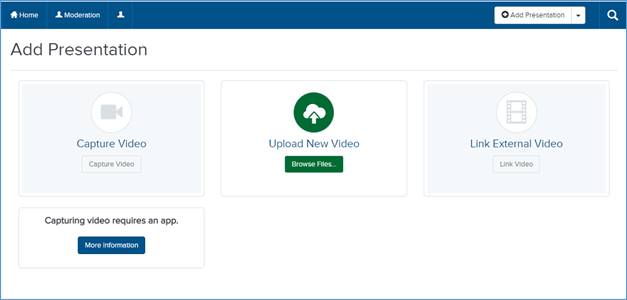
You can create a video-only on-demand presentation by uploading a media file to Mediasite.
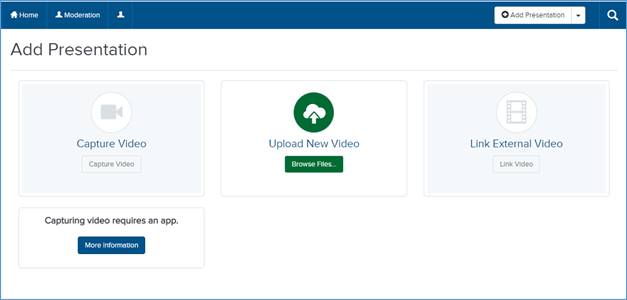
Add Presentation: Upload new video
To create a new presentation by uploading a media file:
1. Click Add Presentation.
2. Click Browse Files. When the File Upload dialog appears, select the media file you want. Once the file successfully uploads, you will see the New Presentation Details window.
3. Enter a name and description for your presentation.
4. In the Destination area, choose where you want your presentation to be stored.
•Store presentation in draft location: My Draft is the default destination for your presentations. Content in your draft location is only visible to you. Until you are ready to share your presentation with others or publish it, we recommend keeping it here.
•Choose a new location: Click Change to specify a new destination for your presentation. In the Destination Search dialog, select User channel or Shared Folder from the Destination Type drop-down list. Enter the name of channel or folder and click Search. Select the location you want.
5. Click Create Presentation to create the new presentation in the specified location. All presentations are private until you set them to visible.
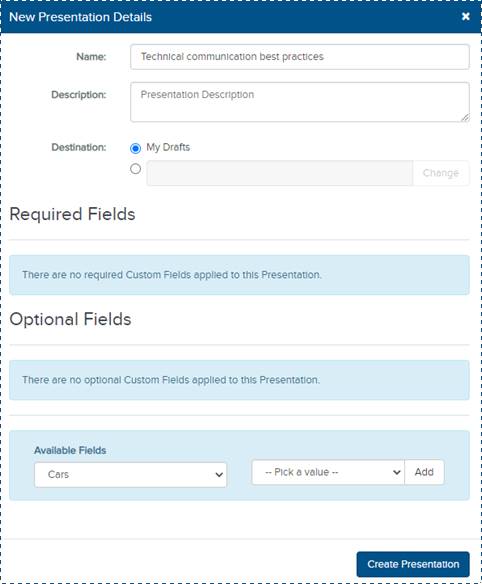
Upload media file, specify new presentation details
6. Once the file uploads, you will see an indicator that the upload is being processed or queued for processing.
7. Once the media upload is processed, the presentation's status updates. Mediasite automatically sets the presentation’s status to Private which means only you can view it.
8. Update, share, and publish your recorded presentation as needed to make it available to your audience.
 Alternatively, you can go to
a presentation's summary page and click Upload Media and
select Upload New
Video from the drop-down list to start the process. You may have
to refresh the browser window to see the presentation’s status update.
Alternatively, you can go to
a presentation's summary page and click Upload Media and
select Upload New
Video from the drop-down list to start the process. You may have
to refresh the browser window to see the presentation’s status update.
 You can upload a variety of
media file formats to My Mediasite. For a complete listing of the media file
formats supported, contact your Mediasite administrator or see KBA3779
available on the Customer Care Portal at http://www.sonicfoundry.com/support.
You can upload a variety of
media file formats to My Mediasite. For a complete listing of the media file
formats supported, contact your Mediasite administrator or see KBA3779
available on the Customer Care Portal at http://www.sonicfoundry.com/support.