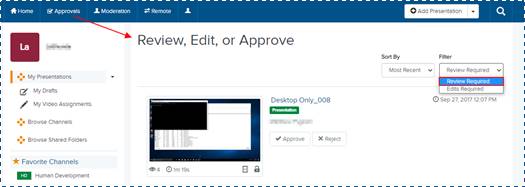
As part of the Review-Edit-Approve (REA) workflow, presentations are taken through an iterative content approval process before being made available to an audience.
If you have been assigned “approver’ permissions for a presentation, you can review, comment on, approve, and reject the original presentation as well as any updates made to it. Once you have completed your review, the owner of the presentation or a user with “editor” permissions will make additional updates as needed.
To approve or deny changes made to a presentation:
1. Click Approvals in the top banner and select Review Required from the Filter drop-down list.
2. Navigate to the presentation you want to approve. Click its title to view its properties page.
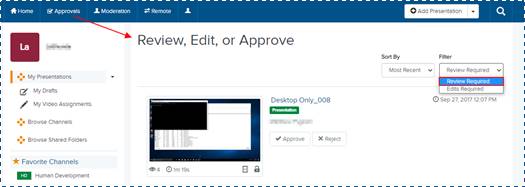
Presentation that requires a review
3. On the presentation’s properties page, click REA Comments to expand the comments list. Review the comments.
4. If the comments indicate the presentation’s video has been edited, click Watch in New Window to launch and view the edited presentation in Mediasite Player.
5. Once you have completed your review, do one of the following:
|
Option |
Details |
|
Approve |
Click to approve the changes. The presentation's status will be updated to "Approved" and will no longer be listed in the Review Required view. |
|
Reject |
Click to reject the changes. The presentation's status will be updated to "Edits Required" and the presentation will now be listed in the Edits Required folder. Under the Review Comments tab, enter a comment detailing why the changes were rejected. Click Add. |