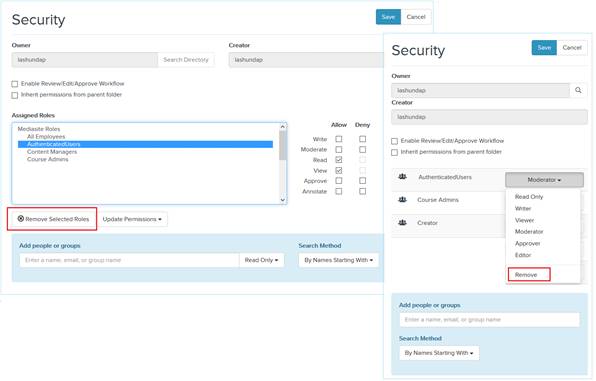
Remove a user, group, or role's access to a presentation by simply removing them from the security page. This option is simpler than denying access and prevents the possibility of users in multiple groups from incorrectly being denied access.
Remove roles when using a desktop computer
Select one or more user, group, or role in the Assigned Roles list and click Remove Selected Roles. Make sure to click Save before exiting the Security page.
Remove roles when using a mobile device
Expand the drop-down list next to the user, group, or role and select Remove. Make sure to click Save before exiting the Security page.
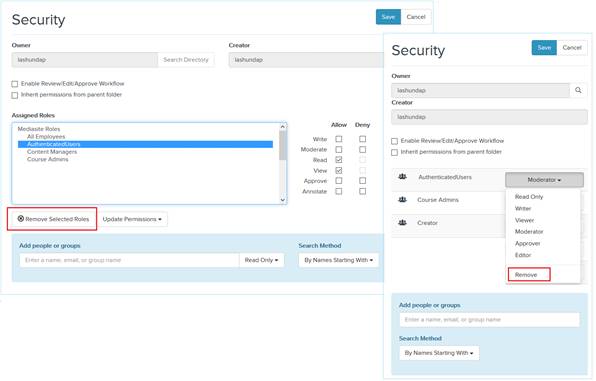
Remove assigned roles (Desktop and mobile views)