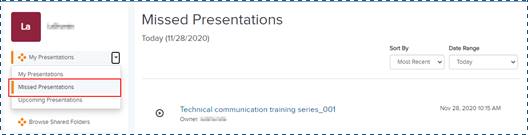
Use My Mediasite to locate scheduled presentations that have already occurred but were not recorded. You can then record and upload content for the presentation using MDR.
To record a missed scheduled presentation:
1. Expand the My Presentations drop-down list in the navigation panel and select Missed Presentations.
2. Navigate through the list to locate your presentation. Missed presentations are sorted by the date they were scheduled (in ascending order).
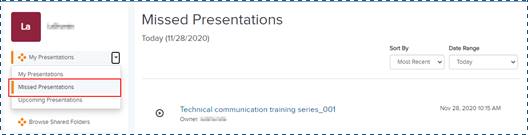
Record missed presentations
3. Click the presentation’s title to go to its properties page.
4. Click Upload Media and select Record New Video to launch the capture app you have registered with Mediasite. If you have not already installed a capture, you will be prompted to install Mediasite Mosaic.
5. You will then setup and record your desktop in the same manner you normally would.
 Mediasite Desktop Recorder is no longer
in active development. We recommend using Mediasite Mosaic. For instructions on
installing and configuring Mediasite Mosaic, see the Mosaic
Guide.
Mediasite Desktop Recorder is no longer
in active development. We recommend using Mediasite Mosaic. For instructions on
installing and configuring Mediasite Mosaic, see the Mosaic
Guide.