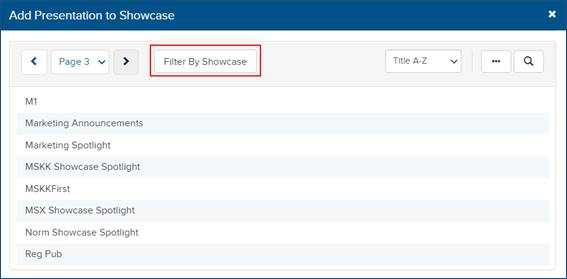
Showcase channels are flat, online searchable video collections included in a showcase (video library of Mediasite content). A terms and conditions (T & C) agreement may be associated with the showcase channel. You must accept this agreement before you can publish your presentation to this channel.
To publish a presentation to a showcase channel:
1. Create a presentation or select an existing one.
2. On the presentation’s properties page, click Publish.
3. Click Add Publishing Destination. In the Choose a Destination Type dialog, click Publish to Showcase Channel.
4. In the Add Presentation to Showcase dialog, navigate through the pages or use the search feature to locate the catalog you want. Click Filter by Showcase to select a showcase and view its channels.
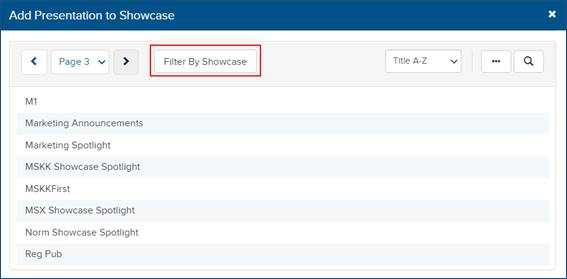
Locate showcase channel
5. Select the showcase channel. If the channel has a terms & conditions agreement associated with it, you must read and accept the agreement before you can publish your presentation. Click Next.
6. From the Make this Presentation available to drop-down list, select which users will be able to watch the presentation once it is published to the showcase. These simplified permissions will override the presentation’s original permissions:
•Anyone who has access to the Showcase: Allows any user who has access to the catalog to watch the presentation.
•Logged-in Users: Allows only users logged in to Mediasite to watch the presentation.
•Everyone: Allows both anonymous users and users logged in to Mediasite to watch the presentation. This option is only available for showcase channels that have view permissions open to Everyone.
7. Click Save.
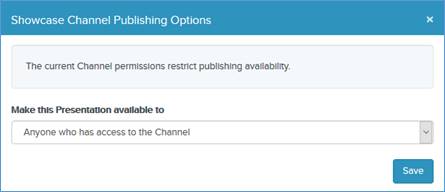
Specify presentation’s availability in showcase channel
 If this feature is not available
on your Mediasite, contact your Mediasite administrator for more information.
Also, please note that your Mediasite administrator creates catalogs and assigns
permissions to them.
If this feature is not available
on your Mediasite, contact your Mediasite administrator for more information.
Also, please note that your Mediasite administrator creates catalogs and assigns
permissions to them.