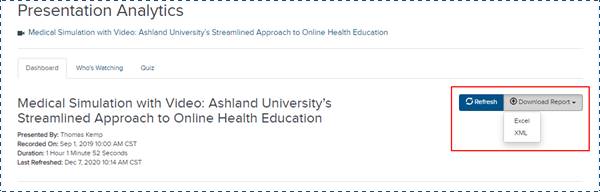
You can download report data to Excel or XML files, which allows you to present data in a alternative format than provided in Mediasite. Downloaded data includes report criteria and results. You can limit the data you print or export by going directly to the report data you want and printing or exporting from that page. For example, to export the report data for a single presentation when viewing statistics for multiple presentations, you would select the presentation's name in the top-level report and then export from that page. Exported files use the report name as the file name; for example, the file name for a report named "My report" is My_report.xml.
Download results to an Excel file
Report data downloaded to an Excel file includes report criteria and results. In Excel, multiple worksheets are created with each worksheet containing similar types of data.
To download a report’s data to an Excel file:
1. On the presentation’s properties page, click the Analytics tab
2. Select Dashboard from the drop-down list.
3. On the report page, click Download Report > Excel.
4. When the dialog appears, select Open to view the Excel file or select Save File to save it. You must have Microsoft Excel 2003 or later to open the downloaded Excel export file.
Download results to an XML file
Report data downloaded to an XML file includes report criteria and results.
To download a report’s data to an XML file:
1. On the presentation’s properties page, click the Analytics tab.
2. Select Dashboard from the drop-down list.
3. On the report page, click Download Report > XML.
4. When the dialog appears, select Open to view the XML file or select Save File to save it.
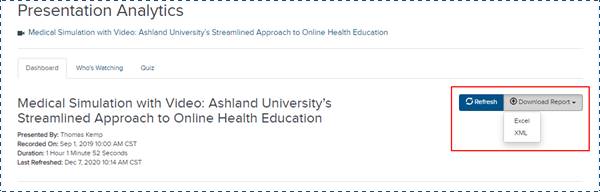
Download report data to Excel or XML file