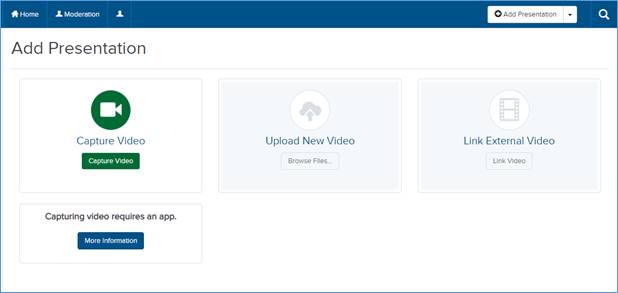
You can capture audio, video, and slides from your desktop and upload the recording to Mediasite. However, if the capture app is not available on your machine, you must download and install it first.
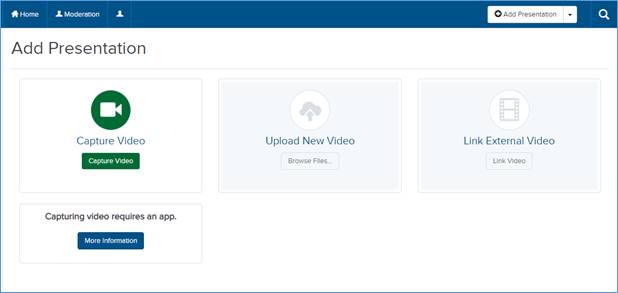
Add Presentation: Capture Video
 If this feature is not
available on your Mediasite, contact your Mediasite administrator for more
information.
If this feature is not
available on your Mediasite, contact your Mediasite administrator for more
information.
To create a presentation by capturing video:
1. Click Add Presentation.
2. Click Capture Video to open the New Presentation Details window.
3. Enter a name and description for your presentation.
4. In the Destination area, choose where you want your presentation to be stored.
•Store presentation in draft location: My Draft is the default destination for your presentations. Content in your draft location is only visible to you. Until you are ready to share your presentation with others or publish it, we recommend keeping it here.
•Choose a new location: Click Change to specify a new destination for your presentation. In the Destination Search dialog, select User channel or Shared Folder from the Destination Type drop-down list. Enter the name of channel or folder and click Search. Select the location you want.
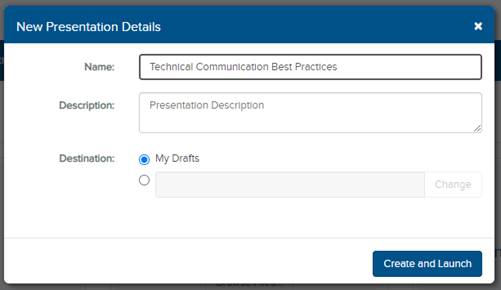
Capture video, specify presentation details
 For more information on shared folders
and channels, see “Add presentations to shared
folders” and “Publish to channels.”
For more information on shared folders
and channels, see “Add presentations to shared
folders” and “Publish to channels.”
5. Click Create and Launch to create the new presentation.
6. On the presentation’s properties page, click Upload Media and select Record New Video to launch the capture app you have registered with Mediasite.
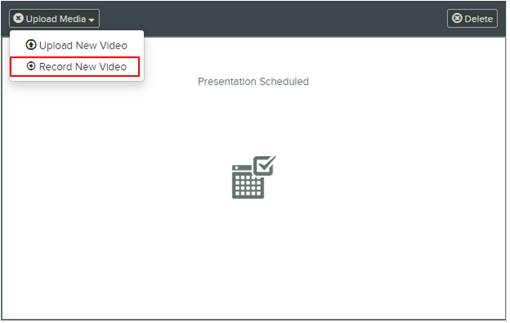
Record new media
7. You can then set up your desktop and start recording. If you have not installed a capture app, you will be prompted to install Mediasite Mosaic.
8. Once the recording process is completed, the recording is uploaded (manually or automatically) and processed. Mediasite automatically sets the presentation’s status to Private which means only you can view it.
9. Update, share, and publish your recorded presentation as needed to make it available to your audience.