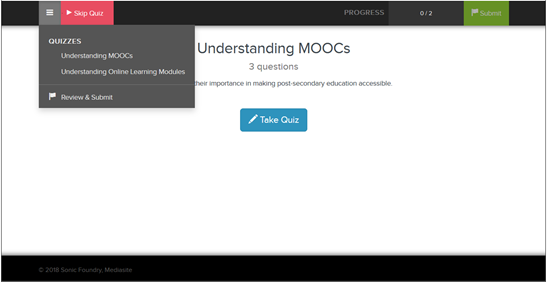
In some presentations, you will have the option of taking quizzes. When a presentation contains quizzes, you will see a page indicating their presence as soon as the presentation opens in the player. Once you start the presentation, you will see quiz-related options in the top bar of the player, including a drop-down menu listing the quizzes available in the presentation. Use this menu to navigate between quizzes and to review and submit (if required) your answers once you have completed all quizzes.
When you come to a quiz, the presentation will pause, and you will be prompted to complete the quiz before moving on. However, you can always skip the quiz and complete it later.
To take a quiz:
1. When
the quiz prompt appears, click Take Quiz to begin answering
quiz questions.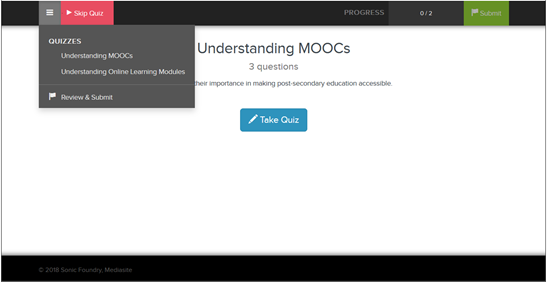
2.
Carefully read each question and select an answer. A quiz may include questions
with a single answer or multiple answers.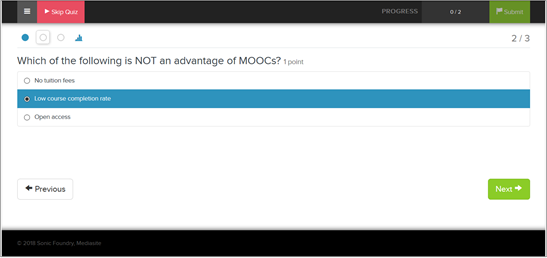
3.
Navigate through questions in the quiz by
clicking Next or Previous. You can also use the
quiz question icons to navigate between answered questions  and unanswered questions
and unanswered questions  . Moving your mouse over a quiz question icon
displays the question.
. Moving your mouse over a quiz question icon
displays the question.
4. If
available, click the Review button  to review the quiz questions. In some
quizzes, the correct answers may also be displayed.
to review the quiz questions. In some
quizzes, the correct answers may also be displayed.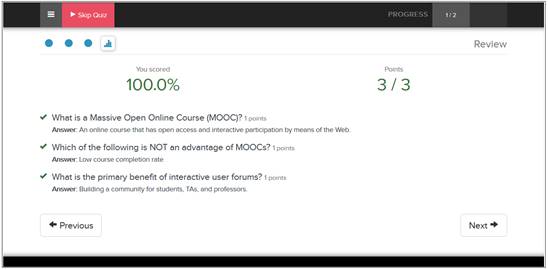
5. After you have completed the quiz, click Next to resume the presentation. The Progress status will update to indicate how many of the total quizzes you have completed
6. Once the presentation has completed, you will be prompted to review and submit your quizzes. Go through each quiz, review your answers, and then click Submit.
 In some presentations, once you
have submitted your quizzes, you may be able to see your scores and the correct
answers. You may also be able to reset you answers and retake the quizzes. If
you are taking a scored quiz, you will not be allowed to return to quiz
questions once you click Submit.
In some presentations, once you
have submitted your quizzes, you may be able to see your scores and the correct
answers. You may also be able to reset you answers and retake the quizzes. If
you are taking a scored quiz, you will not be allowed to return to quiz
questions once you click Submit.