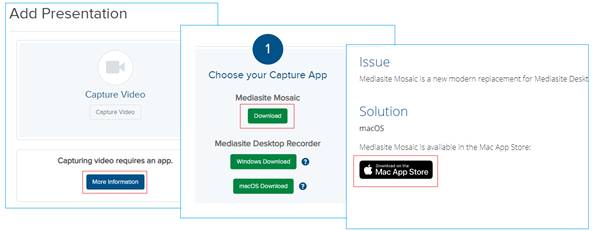
You will download Mediasite Mosaic from the Mac App store and register it from My Mediasite. When you register Mediasite Mosaic with Mediasite, your credentials are saved, and a connection is automatically added to the server. Each time you launch Mediasite Mosaic, these credentials are used to automatically log you into My Mediasite.
To install and register Mediasite Mosaic on your Mac from My Mediasite:
1. Click Add Presentation. Navigate to the Capture Video section of the page and click More Information.
2. On the Choose your Capture App section of the page, navigate to Mediasite Mosaic.
3. Click Download. This takes you to KBA4095 on our customer support website where you will click the link to go to the Mac App Store.
4. Download and install Mediasite Mosaic.
5. Return to My Mediasite and click Register. Accept the browser prompt to launch Mediasite Mosaic.
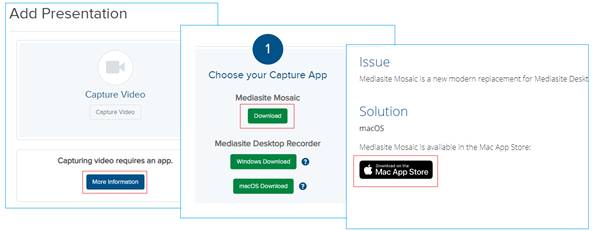
 Alternatively, you can go
directly to the Mac store and search for Mediasite Mosaic and download it to
your computer, install it, and then log into My Mediasite to register
it.
Alternatively, you can go
directly to the Mac store and search for Mediasite Mosaic and download it to
your computer, install it, and then log into My Mediasite to register
it.