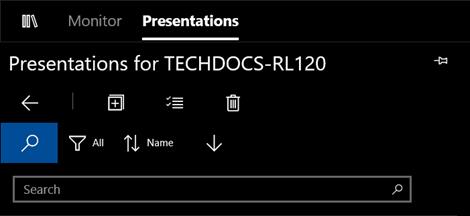
In the Presentation List you will see recorded presentations located on the Recorders connected to Monitor.
Presentation panel options
Use options available in the Presentations List panel to locate and easily manage presentations on your connected Recorders.
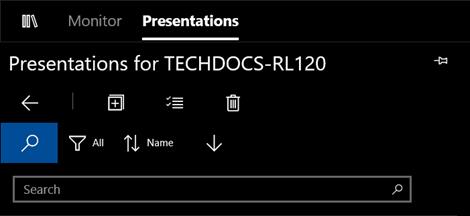
Presentation Panel Options
|
Button |
Description |
|
|
Click Presentation List to display or hide the Presentations list. This is where you will manage presentations located on Recorders connected to Monitor. |
|
|
Click Pin to lock the Presentation list in place. You can then adjust the width of the list as needed. |
|
|
Click Return to Recorder View to view the Recorder List. |
|
|
Click Set Filter to choose how you want to filter the presentations in the list: All, Today’s Presentations, Recorded, or Not Recorded. |
|
|
Click Set Sort Condition to choose how you want to sort the presentations in the list: Name, Recording Start Time, Duration, MIME Type, or Size. |
|
|
Click to sort presentations by date starting with the most recent presentation. Click Ascending Sort to reverse the order. |
|
|
Click More Presentation Info to show more details for each presentation. |
|
|
Click Less Presentation Info to reduce the amount of details shown for each presentation. |
|
|
Click Enable Multiselect so you can select multiple presentations at a time. |
|
|
Click Delete All Presentations to remove all presentations from the selected Recorder. |
|
… |
Click See More to view the Presentation List menu options that are not displayed. The options will vary based on the size of the panel. You can expand the panel as needed. |