 in the Recorder interface’s header
and select Download Monitor.
in the Recorder interface’s header
and select Download Monitor. You can download and open Mediasite Monitor from the remote Recorder interface or Management Portal. You can also open Monitor directly from your web browser.
Download and open Monitor from the remote Recorder interface
1. Click
the Monitor button  in the Recorder interface’s header
and select Download Monitor.
in the Recorder interface’s header
and select Download Monitor.

Recorder UI: Open or download Monitor
2. This directs you to KBA 4064 where you can select the appropriate Microsoft Store download link for your organization.
3. On the Microsoft Store page, you will click Get the app. Enter the email address for your account and follow the same steps you typically follow to download applications from the Microsoft store. Make sure your machine meets the appropriate system requirements.
4. Click Install.
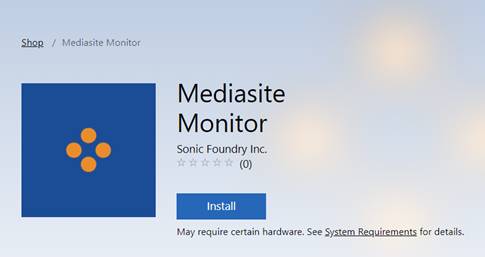
Microsoft store: Install Mediasite Monitor
5. Once
you have successfully installed Monitor, you can return to the remote interface
and click the Monitor button  and select Open Monitor.
and select Open Monitor.
 You can also use a QR code reader,
included with the Recorder when shipped, on a mobile device to access Mediasite
Monitor information and download the application. Contact your sales
representative our technical support experts for more information.
You can also use a QR code reader,
included with the Recorder when shipped, on a mobile device to access Mediasite
Monitor information and download the application. Contact your sales
representative our technical support experts for more information.
Download and open Monitor from Management Portal
1. In Management Portal, click Recording > Monitor Recorder and select Download Monitor from the drop-down menu.
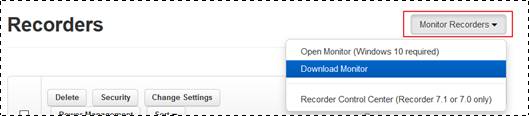
Recorder UI: Open or download Monitor
2. This directs you to KBA 4064 where you can select the appropriate Microsoft Store download link for your organization and follow the same steps for accessing and installing Mediasite Monitor described above.
3. Once you have successfully installed Monitor, return to Management Portal and select Open Monitor (Windows 10 Required) from the Monitor Recorders drop-down menu.
 Alternatively, you can open
Monitor from your web browser by entering the URL that has the following format:
mediasitemonitor://<RecorderIPaddress or domain name>. For example:
mediasitemonitor://<100.12.34.13>
Alternatively, you can open
Monitor from your web browser by entering the URL that has the following format:
mediasitemonitor://<RecorderIPaddress or domain name>. For example:
mediasitemonitor://<100.12.34.13>