 When you are using Windows
Integrated security, you will assign the Windows system user,
LocalSystem, the permissions listed above. For more information on
assigning database permissions, refer to the Microsoft SQL Server
documentation.
When you are using Windows
Integrated security, you will assign the Windows system user,
LocalSystem, the permissions listed above. For more information on
assigning database permissions, refer to the Microsoft SQL Server
documentation.
On the Server Settings page you will specify the settings needed to create the Join database on your SQL server.
Database permissions
Before you create the Join database, make sure your database server user has the appropriate permissions. For both Windows Integrated Security and SQL Server authentication, the database server user account requires the following SQL database permissions:
•CREATE DATABASE
•SELECT
•INSERT
•UPDATE
•DELETE
 When you are using Windows
Integrated security, you will assign the Windows system user,
LocalSystem, the permissions listed above. For more information on
assigning database permissions, refer to the Microsoft SQL Server
documentation.
When you are using Windows
Integrated security, you will assign the Windows system user,
LocalSystem, the permissions listed above. For more information on
assigning database permissions, refer to the Microsoft SQL Server
documentation.
To create the Join database:
1. Use RDP to access the Join configuration page and click Server Settings.
2. Specify the settings Mediasite Join will use to create a database on your SQL server:
Server name: Enter the database server’s name or IP address. If you are not using the default port 1433, you must also specify the port number.
Database name: Mediasite Join will create a database with the name you specify here.
3. Choose your database authentication method:
Use Windows Integrated Authentication: Select this option to use Windows Integrated Authentication for database access. By default, the Join Windows service runs as LocalSystem.
Use SQL Server Authentication: Select this option to enter the credentials for a specific user.
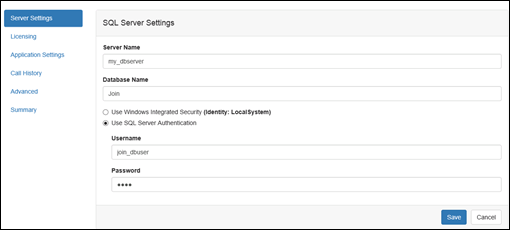
Mediasite Join Configuration: Specify SQL Server Settings
4. Click Save. Mediasite Join will connect to the database server using the credentials you provided and create the database.