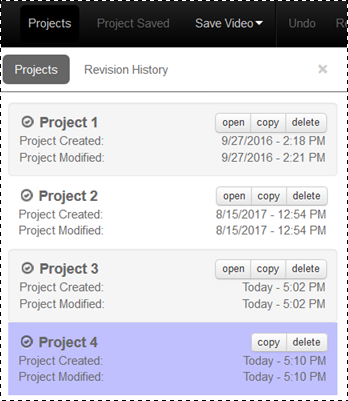
You will manage your projects and revisions in the Project/Revision History area of the Web Editor. A presentation can have multiple projects associated with it. For each project you will see when it was created, last modified, and the last time changes made to the project were committed to a presentation (the original or a new one).
From the Video Save Jobs menu you will view the status of jobs executed when you save a presentation.
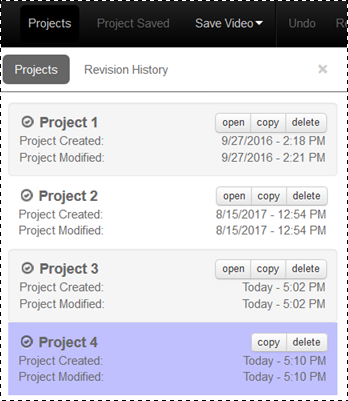
Manage projects
Open project
Click open on the same row as a project to load it into the Editor.
Copy project
Click copy on the same row as a project to create a new duplicate project. The new project will be in the same state the original one was when the copy was made. For example, if you updated every slide in the original project the copy will also have updated slides.
Delete project
Click delete on the same row as a project to remove it. To restore a deleted project, click restore on the same row as it.
Create new project
Click New Project (lower-right corner of project window) to create a new project based on the original presentation you launched the Editor against. The new project is loaded into the Editor. Delete and restore projects.
Rename project
Click the project's title to highlight it and type in a new title.
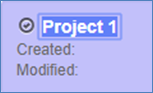
Change project title