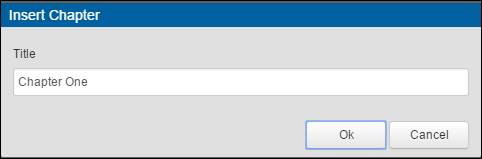
Chapters are markers within a presentation that allow your viewers to navigate to relevant or interesting points of a presentation. You can add new chapters, update existing chapters, and use the chapters to navigate around the presentation.
Chapters appear in the Player's slide area and include a title and the time the chapter appears in the presentation.
To add a new chapter:
1. Click a spot in the timeline and press N, or click the Insert Chapter button above the timeline.
2. In the Insert Chapter dialog, enter a title for the chapter and click OK.
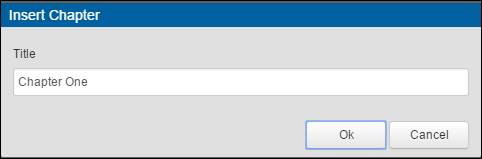
Insert Chapter dialog
Update a chapter
After adding a chapter, a numerical marker will appear in your timeline. You can move a chapter by clicking and dragging its marker to a new location in your timeline.
To rename or delete a chapter, right-click its chapter icon on the timeline. Alternatively, click the chapter name above the video and rename the chapter there.
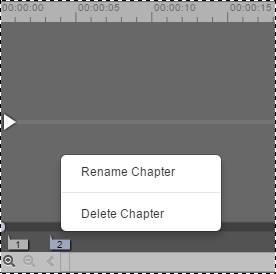
Right-click a chapter to rename or delete it