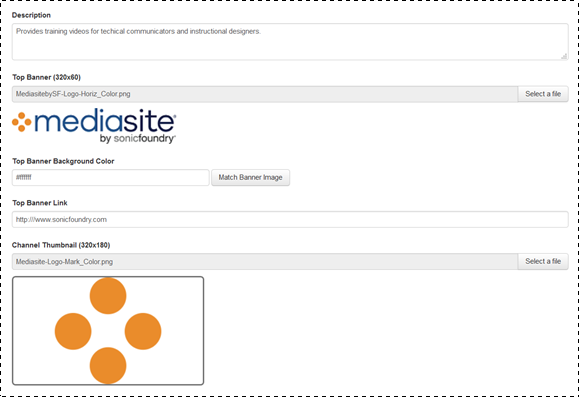
Update a channel’s top banner to reflect your organization’s brand.
To update a channel’s top banner:
1. Click Publishing > Channels and navigate to the channel you want.
2. On the channel’s properties page, click Edit and update the catalog banner as needed:
|
Settings |
Details |
|
Top Banner Image Upload |
•Browse to the image you want to use for the top banner. The recommended size of the image is 320 pixels x 60 pixels. |
|
Top Banner Area Background Color |
•Specify the color you want to appear behind the top banner area. Click Match Banner Image to match the background color based the colors in the right most pixels of the uploaded banner image. |
|
Top Banner Link |
•Enter a URL to link the top banner to a web address. When a user clicks on the Top Banner image in the catalog, the specified web address will load in another browser window. |
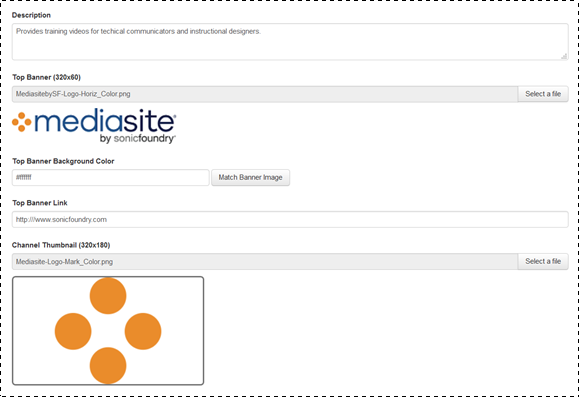
Channel top banner properties
3. Click Save.