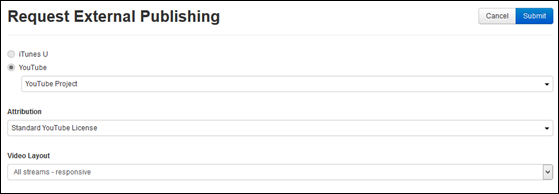
If the External Publishing Request workflow is enabled on your Mediasite, you may be required to submit requests to publish presentations as vodcasts to YouTube. Your organization’s channel manager will review your request and then approve or reject it.
Considerations when submitting external publishing requests
•Only presentation owners and users with write permissions for a presentation can submit publishing requests for it.
•Your presentation must be “Viewable” to submit an external publishing request. If a presentation is not viewable, click Make Presentation Viewable on the publishing request page.
•If the Review-Edit-Approve (REA) workflow is enabled on your presentation, the presentation must be in the approved state to submit a publishing request for it.
•On systems with the External Publishing Request workflow enabled, you do not need access to vodcast or podcast features to submit external publishing requests.
•Upon accepting your publishing request, your channel manager may update the presentation’s title, description, and tags before making it available on the external site. They will also select the vodcast project used to create the MP4 file.
•You will receive e-mail notifications when your channel manager approves or rejects your requests. The request status is also visible on the presentation’s properties page. You will receive notifications of other changes to your request once it is approved including when Mediasite has successfully published it to the external publishing site.
To submit a YouTube external publishing request:
1. Navigate to your “Viewable” presentation’s properties page and click More > External Publishing Requests > New Request.
2. Specify the following settings:
|
Settings |
Details |
|
Attribution |
From the drop-down list, select the license you are using to publish the presentation to YouTube. |
|
Video Layout |
Specify how you want the presentation to appear to your audience: •All streams – responsive: Select this option to include all video streams and slides. Mediasite will arrange your streams in a way that provides an optimal viewing experience. •Slides and audio: Select this option to include only slides and audio. •Single video: Select this option to include only video. If the original presentation has multiple video streams, the one with the highest priority is used. •Single video and slides: Select this option to include a video stream and slides. If the original presentation has multiple video streams, the one with the highest priority is used. |
3. If the publishing project you selected requires you to accept a terms and conditions agreement, click Next, review the agreement, and select the I Agree check box.
4. Click Submit. Your request will appear under Current Requests. Your channel manager will receive a notification indicating that you have made the request and will review and approve or reject your request.
5. While your request is still pending, you can click Update Request to make changes to the request.
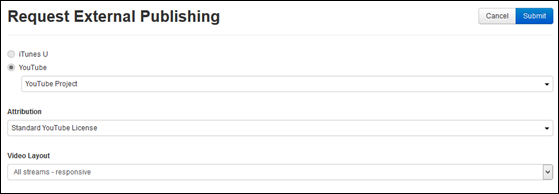
Submit YouTube external publishing request