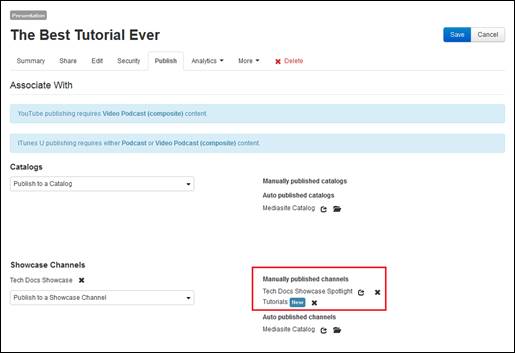
When you publish a presentation to a custom channel from the Publish tab, Mediasite adds it as a shortcut in the channel.
To publish a presentation to a custom channel:
1. Navigate to the presentation you want and click Publish on its properties page.
2. Optionally, filter channels by showcase and select the channel you want from the Showcase Channels drop-down list. If there is a terms and conditions agreement associated with this channel, accept it.
3. From the Make available to drop-down list, select who you want to view the presentation:
|
Settings |
Details |
|
Anyone who has access to the catalog |
Only allow users with access to the channel to watch the presentation. |
|
Everyone |
•Allows both anonymous and authenticated users to watch the presentation. This option is only available if the channel is accessible to everyone. |
|
Logged-in Users |
•Only allow users logged into Mediasite to watch the presentation |
4. Click Add to publish the presentation as a shortcut in the channel. Click Save.
5. To see what other presentations have been added to the channel, navigate to its properties page and click Published Content.
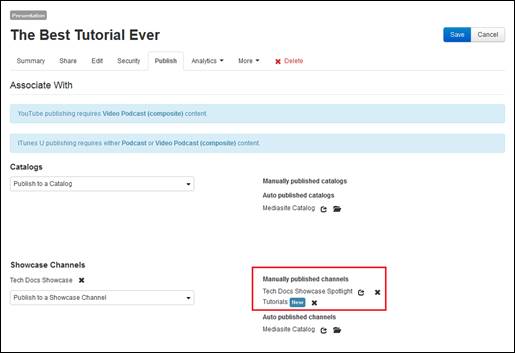
Publish presentation to publishing catalog (Publish tab)
 Before you can send a
presentation to a Recycle Bin, you must remove it from any channel containing
it.
Before you can send a
presentation to a Recycle Bin, you must remove it from any channel containing
it.