 to create a new theme based on the sample
theme. Once you have given the new theme a name, you can update the files
as needed to customize it.
to create a new theme based on the sample
theme. Once you have given the new theme a name, you can update the files
as needed to customize it.A theme is a set of files (CSS, image, and scripts) that determines the colors, fonts, layout, images, and overall design of a showcase. Included with Mediasite are four themes—Clean, Dark, Light, and Sample—that you can copy and update to create new ones. You can also add new themes directly. All themes include a theme for the desktop and one for mobile devices. Once you create a theme, you can choose it as a part of a showcase’s display options.
To manage Showcase themes:
1. Click
Publishing > Showcase Themes and from the Theme drop-down list, select a theme to update, copy,
delete, or remove. For example, select Sample and
click the “Copy Theme” button  to create a new theme based on the sample
theme. Once you have given the new theme a name, you can update the files
as needed to customize it.
to create a new theme based on the sample
theme. Once you have given the new theme a name, you can update the files
as needed to customize it.
2. To add
a new theme, click the “Add New Theme” button and enter a name for the theme. Once you have
given the new theme a name, you will add images and update the CSS files and
scripts as needed to customize it.
and enter a name for the theme. Once you have
given the new theme a name, you will add images and update the CSS files and
scripts as needed to customize it.
3. Once
you have saved your changes, click the “Preview Theme” button to launch Showcase, using your newly created
theme, in a new browser tab.
to launch Showcase, using your newly created
theme, in a new browser tab.
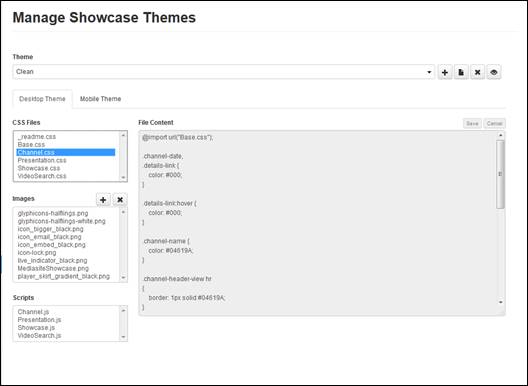
Manage showcase themes
 If you do not have
experience creating or updating CSS files or scripts, find someone with the
appropriate technical expertise.
If you do not have
experience creating or updating CSS files or scripts, find someone with the
appropriate technical expertise.