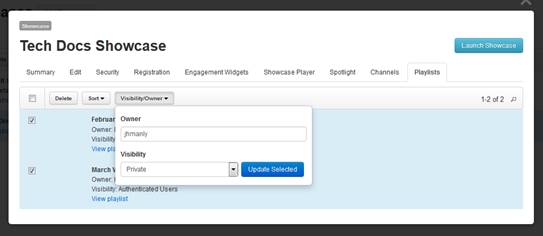
When users add a playlist to the showcase, you can manage them from the showcase’s properties page. As part of playlist management tasks, you can delete playlists, update ownership and visibility, and view its contents.
To manage playlists in a showcase:
1. Click Publishing > Showcases and locate the showcase you want to manage.
2. On the showcase’s properties page, click Playlists. You will see all playlists created in the showcase listed.
3. Click View playlist to see the selected playlist as it appears in the showcase.
4. Select the check box next to playlist and click Visibility/Owner, update the following settings as needed and click Update Selected:
|
Settings |
Details |
|
Owner |
•Enter a username in this field to update the playlists owner. Only a playlist’s owner can update its settings and add content to it. |
|
Visibility |
•Select who can see the playlist and its contents in the showcase: •Private: Only the playlist’s owner can see the playlist. •Authenticated users: All users logged into the showcase can see the playlist. •All users: All users with access to the showcase can see the playlist. |
5. Select the check box next to playlist and click Delete to remove it from the showcase.
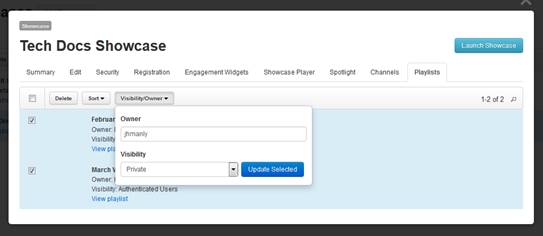
Manage playlists in showcase