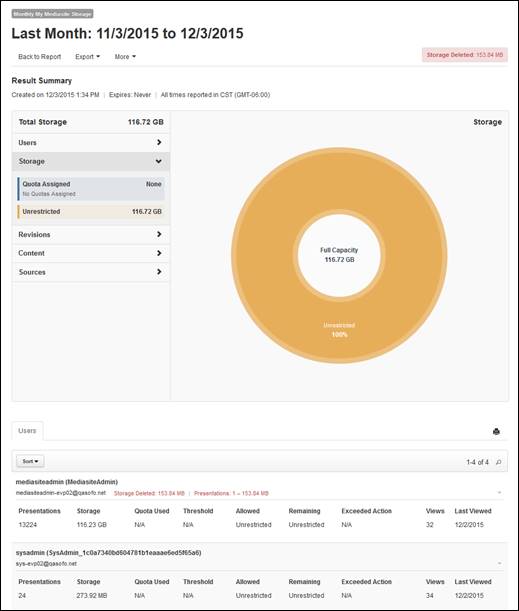
Create a My Mediasite Storage report to get a snapshot of how much storage space My Mediasite presentations (presentations in user folders) are using. In the results summary, you will see data separated into three main areas: media, presentation delivery options, and other presentation content. For each area, you will see its total storage space and a percentage breakdown by type. You will also see the amount of storage space used by head revisions and archived content. This report is useful when determining what content to remove to restore storage space on Mediasite.
My Mediasite storage report result summary
|
Report data |
Definition |
|
Users |
Click the Users tab to see the number of users that have been assigned quotas and those that have unrestricted storage usage. |
|
Storage |
Click the Presentations tab to see the amount of storage space used by users that have been assigned quotas and those that have unrestricted storage usage. |
|
Revisions |
Click the Revisions tab to find out the number of revisions and amount of storage space used for each of the following revision types: •Head: A presentation’s current revision. •Intermediate: Includes all revisions made prior to the current (head) one. •Archive: Presentation media files created before transcoding that are no longer being used. For example, when you upload an MP4 file into a presentation, Mediasite keeps that original file and marks it as an archive media file. |
|
Content |
Click the Content tab to see the amount of storage being used by the following content: •Media: The amount of storage space used by presentation media—Smooth Streaming, Archive, MP4, Slides, Windows Media. •Delivery: The amount of storage space used by presentation files available for download—Publish to Go, Podcast (MP3), and Vodcast (MP4). •Auxiliary: The amount of storage space used by additional presentation data—Thumbnails, Audio Peaks, and Captioning files. |
|
Sources |
Click the Sources tab to find out the number of presentations added to Mediasite using the following content creation sources and the amount of storage space they use: Media Upload and Desktop Recorder. |
My Mediasite storage additional report data
You will find the following data for each user included in the report:
|
Report data |
Definition |
|
Presentations |
The number of presentations the user owns. |
|
Storage |
The amount of storage space the user’s presentations are using. |
|
Quota Used |
The percentage of the user’s quota currently being used. |
|
Threshold |
When user hits this storage space value (threshold), they will receive a notification that they are getting close to exceeding their allocated storage space. |
|
Allowed |
The amount of storage space the user is allocated. |
|
Remaining |
The amount of storage space the user has remaining. |
|
Exceeded Action |
The action implemented if user exceeds quota: disable presentation creation and publishing or nothing. |
|
Views |
The number of times the user’s presentations have been watched. |
|
Last Viewed |
The last date someone viewed the presentation. |
To create a new My Mediasite content storage report:
1. Click Analytics > My Mediasite Storage > Add New.
2. Enter a name for the report and specify the date range and time zone. From the Date Type drop-down list, select which date will be used for the presentations included the report: when the presentation was uploaded, recorded, last modified, or last viewed.
3. Select the time zone and optionally add recurrence for the report.
4. Select report options:
|
Settings |
Details |
|
Exclude users within their allowed storage limit |
Select this option to include only users who have exceeded their storage limit in the report. |
|
Exclude users with storage smaller than |
Select this option and specify the minimum size of user content you want included in the report. |
5. Click Filters to specify the report’s filters.
6. Click Run to view the report. Click Save to save the results so you can access or share them without running the report again.
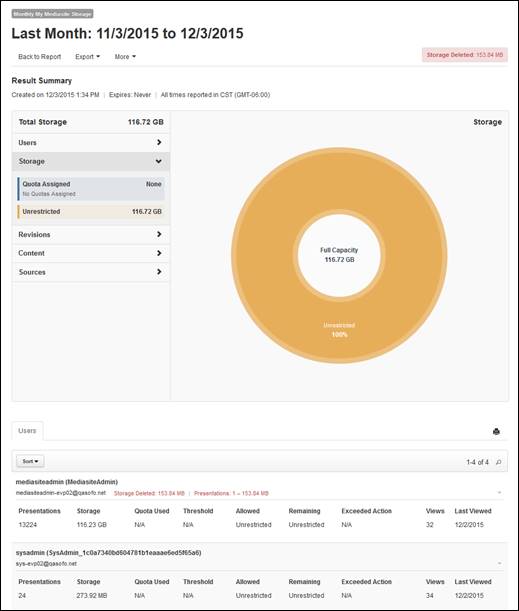
Sample My Mediasite storage report
 The Report Cache Timeout
setting does not apply to My Mediasite Storage reports. For more information,
see “Update the report settings” in the Mediasite Configuration
Guide.
The Report Cache Timeout
setting does not apply to My Mediasite Storage reports. For more information,
see “Update the report settings” in the Mediasite Configuration
Guide.