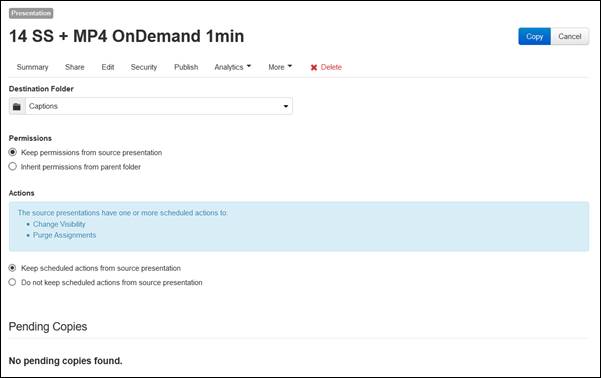
You can copy your presentations to other Mediasite folders. Copying a presentation preserves your presentation in its original location and creates a second, identical presentation in the new location. If you copy to a folder that you do not own (for example, copying an assigned presentation to your professor’s folder in order to submit it), the owner of that folder will own the copied presentation. You will be able to view the copied presentation but will not be able to modify it.
You can only add presentations to folders that have “allow copying of presentations to this folder” enabled and for which you have read permissions. In addition, if the content approval workflow has been enabled, Mediasite can be configured so that the copied presentation’s owner and creator will receive notifications during the review process.
To copy a presentation to a folder:
1. Navigate to the presentation and select it to view its summary page.
2. Click More > Copy To and select a destination folder.
3. Specify what permissions and actions (if applicable) will be used for the presentation once it is moved:
|
Setting |
Details |
|
Permissions |
•Keep permissions from source presentation: Select this option to keep all permissions already assigned to the presentation. •Inherit permissions from parent folder: Select this option to have the presentation inherit the permissions on the destination folder. |
|
Actions |
•Keep scheduled actions from source presentation: Select this option to keep all actions scheduled for the presentation. •Do not keep scheduled actions from source presentation: Select this option to remove all actions from the presentation. You can then schedule new actions. |
4. Click Copy. The copy’s details appear in the Pending Copies list.
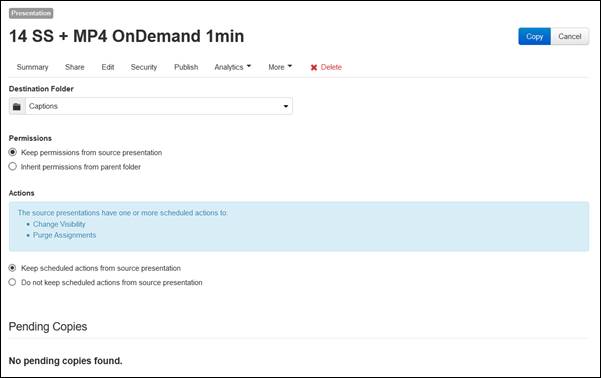
Presentation properties page, copy details