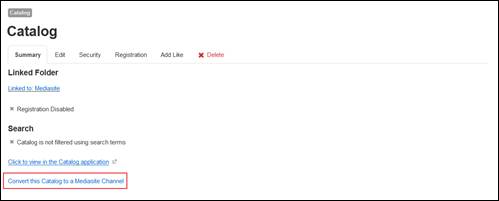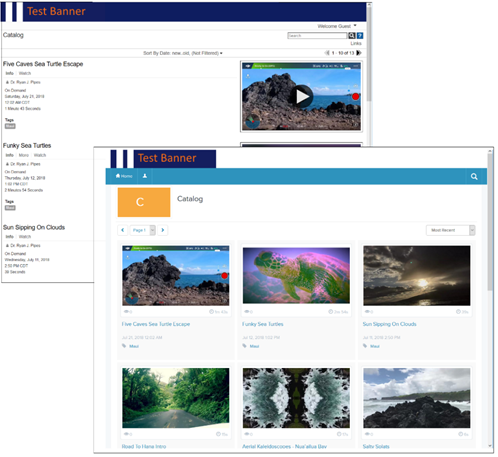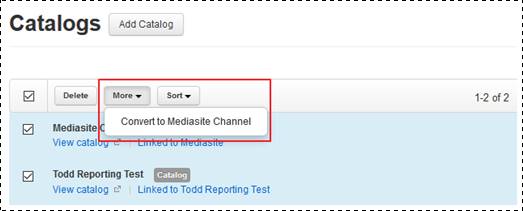You can convert linked or search-based catalogs to
channels. You can convert each catalog individually or multiple catalogs at
once. Converting catalogs to channels is useful if your organization is moving
over to channels or if you want to give users the option to use annotations and
comments while viewing presentations in a collection.
 The following attributes
are retained when you convert a catalog: custom top banners, top banner
background color, top banner link, modules, app options, and search terms.
If the catalog has a friendly name, it will be assigned to the new channel
unless another channel already has it. In that case, when you convert the
catalog, an auto-incrementing number will be appended to its friendly name until
a unique one is produced.
The following attributes
are retained when you convert a catalog: custom top banners, top banner
background color, top banner link, modules, app options, and search terms.
If the catalog has a friendly name, it will be assigned to the new channel
unless another channel already has it. In that case, when you convert the
catalog, an auto-incrementing number will be appended to its friendly name until
a unique one is produced.
 CAUTION: Once you convert a catalog to a channel, this operation cannot be
reversed!
CAUTION: Once you convert a catalog to a channel, this operation cannot be
reversed!
Convert individual catalog to a channel
To convert a catalog to a channel:
1. Click
Publishing > Catalogs and
navigate to the catalog you want.
2. Click
the catalog’s title to view its summary page.
3. Click
Convert this Catalog to a Mediasite Channel. When the
confirmation message appears, click OK.
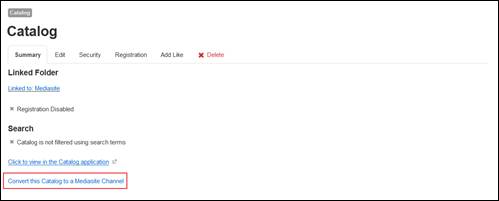
Convert catalog to channel
4. The
new channel is now listed on the Channels page in
Management Portal.
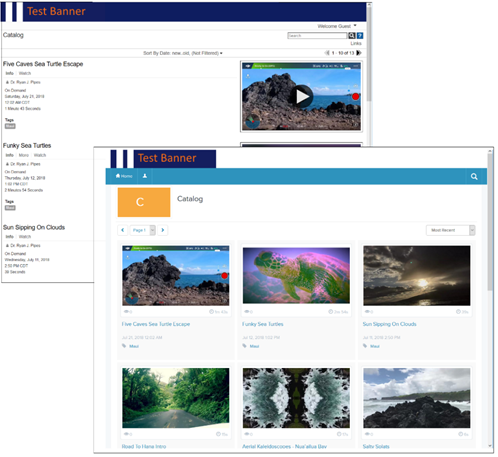
Catalog converted to channel
Convert multiple catalogs to channels
To convert a catalog to a channel:
1. Click
Publishing > Catalogs and
select the check box next to each channel you want to convert.
2. Click
More > Convert to Mediasite
Channel. When the confirmation message appears, click OK.
3. The
new channels are now listed on the Channels page in
Management Portal.
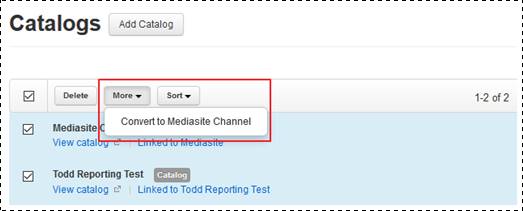
 The following attributes
are retained when you convert a catalog: custom top banners, top banner
background color, top banner link, modules, app options, and search terms.
If the catalog has a friendly name, it will be assigned to the new channel
unless another channel already has it. In that case, when you convert the
catalog, an auto-incrementing number will be appended to its friendly name until
a unique one is produced.
The following attributes
are retained when you convert a catalog: custom top banners, top banner
background color, top banner link, modules, app options, and search terms.
If the catalog has a friendly name, it will be assigned to the new channel
unless another channel already has it. In that case, when you convert the
catalog, an auto-incrementing number will be appended to its friendly name until
a unique one is produced. CAUTION: Once you convert a catalog to a channel, this operation cannot be
reversed!
CAUTION: Once you convert a catalog to a channel, this operation cannot be
reversed!