 If you do not have
experience updating XML files, find someone with the appropriate technical
expertise.
If you do not have
experience updating XML files, find someone with the appropriate technical
expertise.
Enhance your showcase users’ playback experience by adding Twitter and Facebook feeds on the presentation page. You will do this by embedding social media widgets in Showcase. You will create your widgets in advance using tools provided by Twitter and Facebook.
 If you do not have
experience updating XML files, find someone with the appropriate technical
expertise.
If you do not have
experience updating XML files, find someone with the appropriate technical
expertise.
To embed social media widgets in Showcase:
1. Click Publishing > Showcases and select the showcase you want to update.
2. On the showcase’s properties page, click the Engagement Widgets tab. Select the Enable Showcase Engagement Widgets check box.
3. In the Widget XML field, update the code as needed to embed your Twitter and Facebook feeds:
|
Settings |
Details |
|
Twitter feed |
•To embed a Twitter feed, copy the Twitter widget code and paste it into the <code> node inside the CDATA brackets of the Twitter element. Get rid of any line breaks so the code is displayed on one line. |
|
Facebook widget |
To embed a Facebook widget, copy the Facebook IFRAME widget code and paste it into the <code> node inside the CDATA brackets of the Facebook element. Get rid of any line breaks so the code is displayed on one line. |
4. Update the Widget CSS and image files as needed to customize the widgets. Click Save. Launch Showcase and navigate to a presentation page to see the embedded widgets.
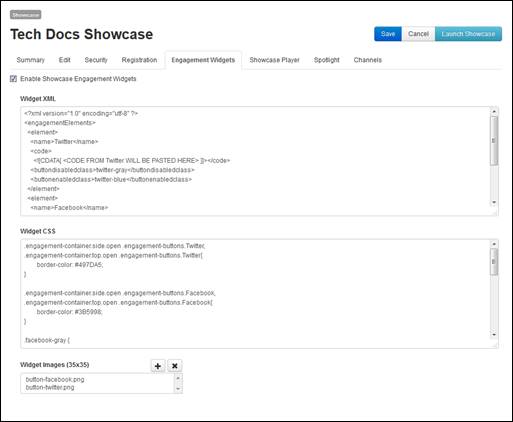
Add social media engagement widgets
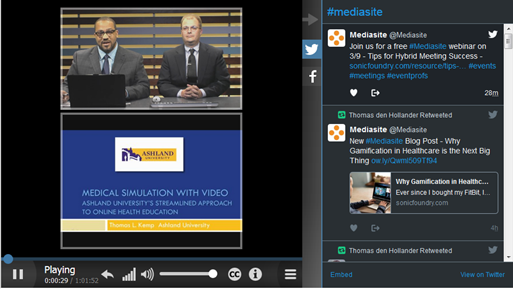
Presentation in Showcase with embedded Twitter feed