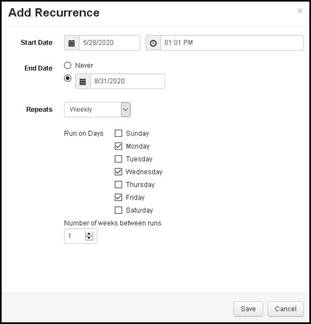
You can create recurring reports that Mediasite will run at the specified interval. Optionally, you can have a link the report’s results sent to the desired recipients.
To add recurrence to a report:
1. Click Add Recurrence and specify the following settings:
|
Settings |
Details |
|
Start Date |
Specify the date the scheduler will begin creating presentations. |
|
Repeats |
Select how often the selected operations should be done: One Time Only, Daily, Weekly, Monthly, or Yearly. Other options become available based on the item selected in this drop-down list. Select the appropriate settings for your report. |
|
End |
Select the check box to add an end date using the calendar. |
2. Click Save.
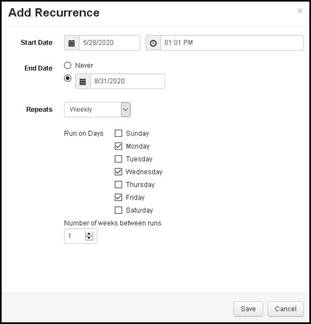
Add recurrence dialog
3. Once you save the recurrence details, the Result Expiration and Email Notification settings appear.
|
Settings |
Details |
|
Expire after __Days |
Select this radio button if you want the results to expire after a certain period of time. Adjust the period as needed. The default is 30 days. |
|
Save Results |
Select this option if you want to save the results each time the report is run. |
|
Notify on Result Completion |
Select this check box if you want the results automatically sent each time the report is run. Enter the email addresses for the sender and recipients. |
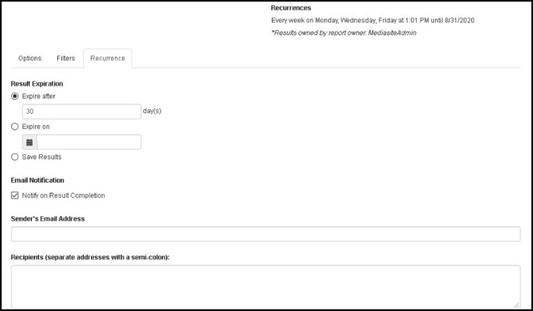
Report recurrence details